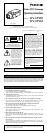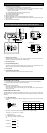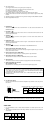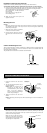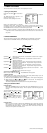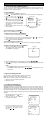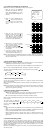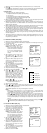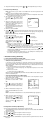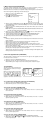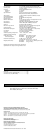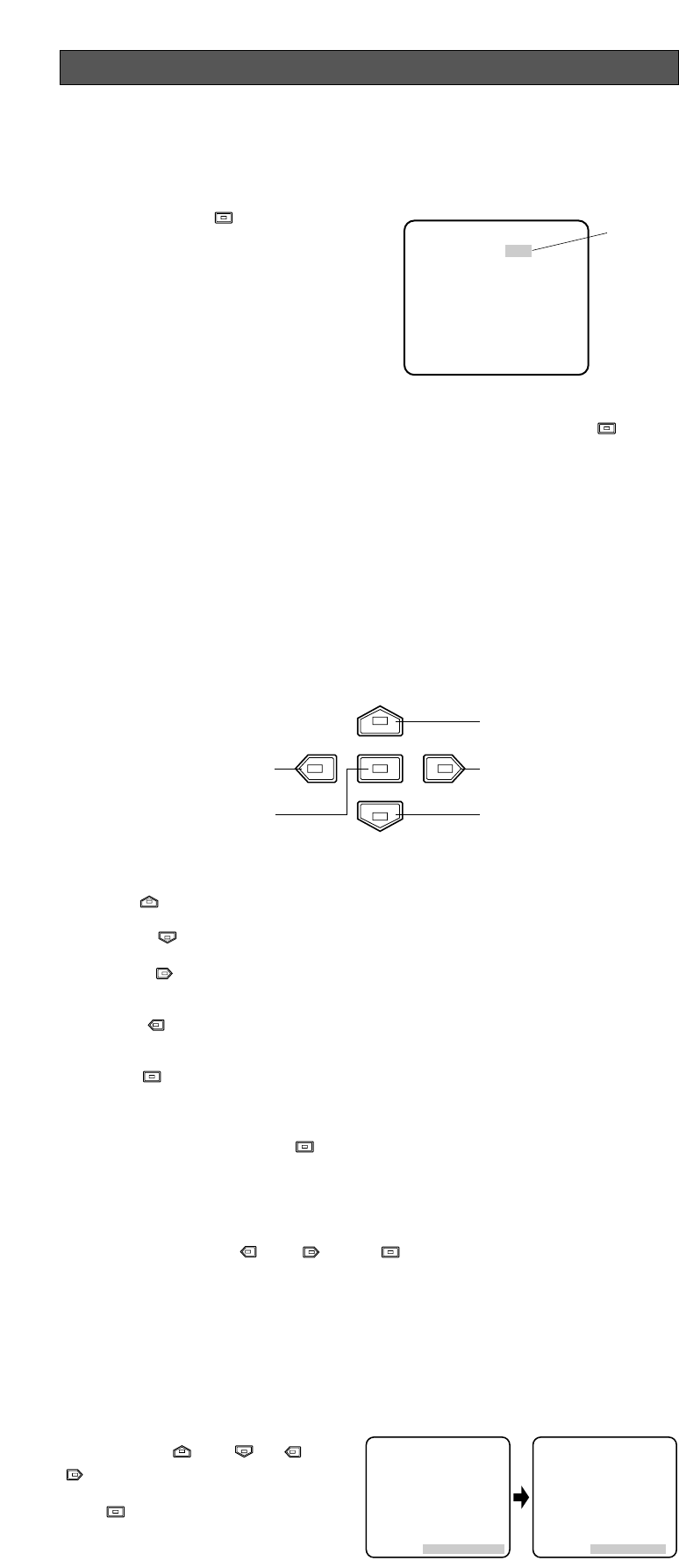
Left Button
Set Button
Right
Button
Down
Button
Up
Button
Up Button (): Moves the cursor upwards. Use this button to select an item or adjust
the parameters.
Down Button (): Moves the cursor downwards. Use this button to select an item or
adjust the parameters.
Right Button (): Moves the cursor to the right. Use this button to select or adjust the
parameters of the selected item. The parameter changes each time
this button is pressed.
Left Button (): Moves the cursor to the left. Use this button to select or adjust the
parameters of the selected item. The parameter changes each time
this button is pressed.
Set Button (): Executes selections and displays a submenu for an item with mark.
END: Close Setup menu.
RET: Return to the previous menu or page.
To return to the CAM SET UP menu
Move the cursor to RET and press . The CAM SET UP menu appears.
• All Reset Operation
All Reset allows you to reset all setup menu items to the factory default settings if you are
unsure about the correct settings. Proceed as follows:
(1) Make sure that the CAM SET UP menu is not displayed (a camera picture is displayed).
(2) While pressing both and , press for a few seconds. The message ALL
RESET momentarily appears on the monitor.
This resets all adjustments and parameters to the factory default settings.
• Editing the CAM SET UP Menu
Important Notice:
When SET UP DISABLE appears in the bottom line of the CAM SET UP menu, you can-
not change the currently active settings. This is to prevent accidental changing of the
settings.
To edit the CAM SET UP menu (change
settings), press and or and
to move the cursor to SET UP DIS-
ABLE in the bottom line.
Press . SET UP DISABLE changes to
SET UP ENABLE. Move the cursor to
END, then to the item(s) you want to
change.
Important Notice:
When the cursor is moved to END and the CAM SET UP menu closed after changing
the parameters, the new values are saved in the EEPROM (Electric Erasable and
Programmable Read Only Memory). These values remain valid until new values are
saved, even if the power of the camera is off.
↵
** CAM SET UP **
CAMERA ID OFF
ALC/ELC ALC
SHUTTER OFF
AGC ON
SENS UP OFF
SYNC INT
WHITE BAL ATW
MOTION DET OFF
LENS DRIVE DC
END SET UP DISABLE
↵↵↵
** CAM SET UP **
CAMERA ID OFF
ALC/ELC ALC
SHUTTER OFF
AGC ON
SENS UP OFF
SYNC INT
WHITE BAL ATW
MOTION DET OFF
LENS DRIVE DC
END SET UP ENABLE
↵↵↵
1. CAMERA SETUP MENU
This camera utilizes a user setup menu that is displayed on-screen.
• Opening the Setup Menu
Press and hold down for 2 seconds or
more.
The CAM SET UP menu appears on the
monitor as shown at right.
Check the current settings on the menu.
Refer to the sections below for a detailed
description of menu items. If you decide not to make any changes after checking the cur-
rent settings, move the cursor to END at the start of the bottom line, and press to close
the CAM SET UP menu and return to normal camera picture mode.
Note: If no button is pressed for 6 minutes while the CAM SET UP menu or any other menu
is opened, the menu is automatically closed and the mode returns to the normal cam-
era picture.
2. SETUP OPERATION
This camera utilizes a user setup menu (CAM SET UP) that is displayed on the monitor.
To set items on the CAM SET UP menu, use the following buttons on the side panel.
SETUP
** CAM SET UP **
CAMERA ID OFF
ALC/ELC ALC
SHUTTER OFF
AGC ON
SENS UP OFF
SYNC INT
WHITE BAL ATW
MOTION DET OFF
LENS DRIVE DC
END SET UP DISABLE
↵↵↵
Highlighted
(To be continued reverse page)