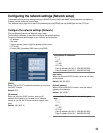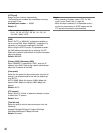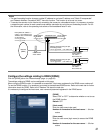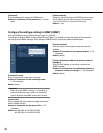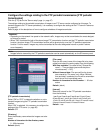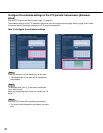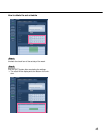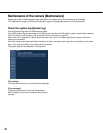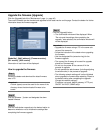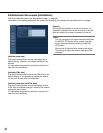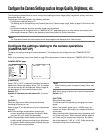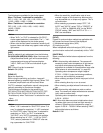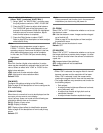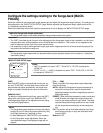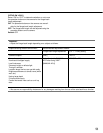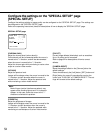47
Upgrade the firmware [Upgrade]
Click the [Upgrade] tab of the "Maintenance" page. (☞ page 46)
The current firmware can be checked and upgraded to the latest version on this page. Contact the dealer for further
information about the firmware upgrade.
[Model No.], [MAC address], [Firmware version],
[IPL version], [DSP version]
Information of each item will be displayed.
How to upgrade the firmware
Step 1
Contact the dealer and download the latest firmware
onto a PC.
Important:
A blank (space) cannot be used for the name of the
directory where the downloaded firmware to be
saved.
Step 2
Click the [Browse…] button and designate the down-
loaded firmware.
Step 3
Click the radio button respective to the desired option to
determine whether or not to initialize the settings after
completing the firmware upgrade.
Step 4
Click the [Upgrade] button.
→ The confirmation window will be displayed. When
"Do not reset the settings after completing the
upgrade." was selected, the confirmation window will
not be displayed.
Important:
• Upgrade the firmware using a PC in the same sub-
net as of the camera’s.
• Follow the instruction of the dealer when upgrading
the firmware.
• Use the designated file (extension:img) for the
firmware upgrade.
• The name of the firmware to be used for upgrade
should be "firmware.img".
• Do not turn the power of the camera off in the
process of upgrade.
• Do not operate the web browser (including adjusting
the window size) in the process of upgrade.
• The following network settings will not be initialized
when upgrade the firmware after selecting "Reset to
the default setting after completing the upgrade.
(Except the network settings)".
IP address, net mask, default gateway, HTTP port,
ON/OFF for DHCP, SNMP setup