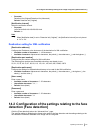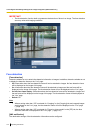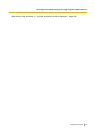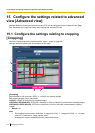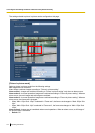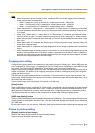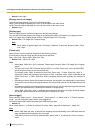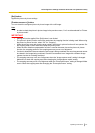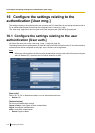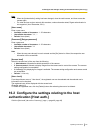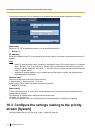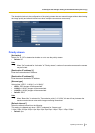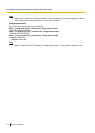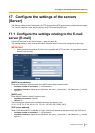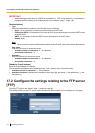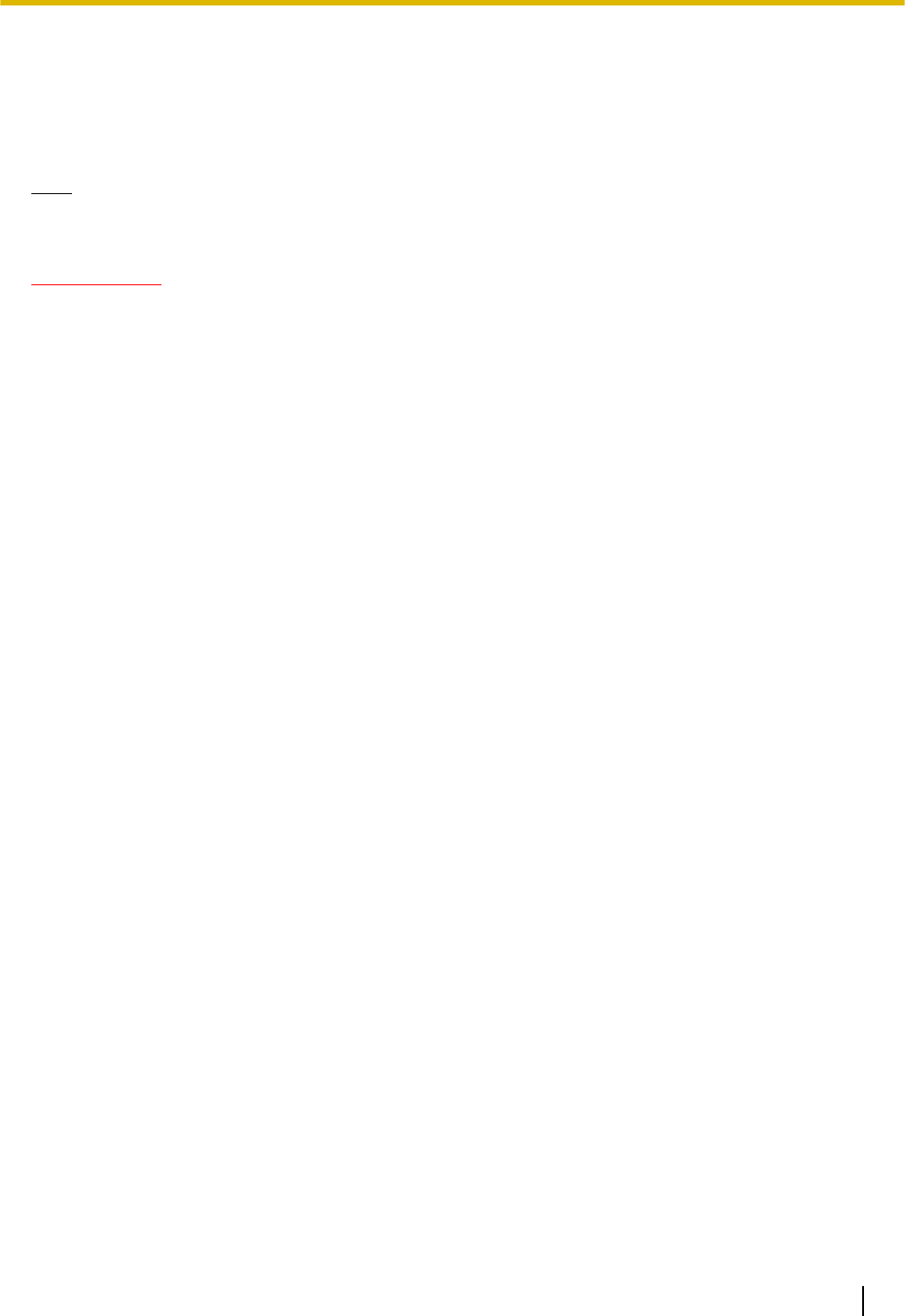
[Set] button
Applies the picture in picture settings.
[Preview screen >>] button
You can check the configured picture in picture image with a still image.
Note
• In order to check the picture in picture image in the preview screen, “Live” must be selected for “Picture
in picture mode”.
IMPORTANT
• Settings will not be applied if the [Set] button is not clicked.
• The picture in picture function cannot be used when the cropping function is being used. When using
the picture in picture function, select “Off” for “Cropping”.
• When the privacy zone and cropping area overlap, the picture in picture function will not operate. Set
the cropping area so that it does not overlap the privacy zone.
• When the lens distortion compensation function is used at the same time as the picture in picture
function, the cropping position of the cropping area may move out of alignment.
• If motion is detected in the area where the sub image is being combined, the actual movements cannot
be viewed in the image being combined. Check the movements in an image with a different image
capture size that is not being combined.
• The cropping area may move out of alignment when the “Image capture mode” setting is changed.
Make sure to check the cropping area after changing the “Image capture mode” setting.
• The cropping area may move out of alignment when the “Extra optical zoom” setting is changed. Make
sure to check the cropping area after changing the “Extra optical zoom” setting.
Operating Instructions 137
15 Configure the settings related to advanced view [Advanced view]