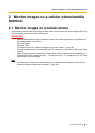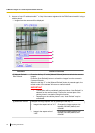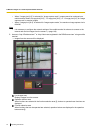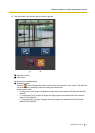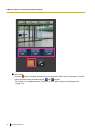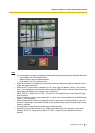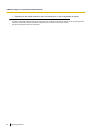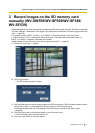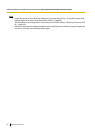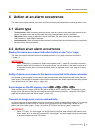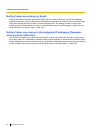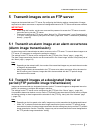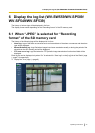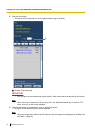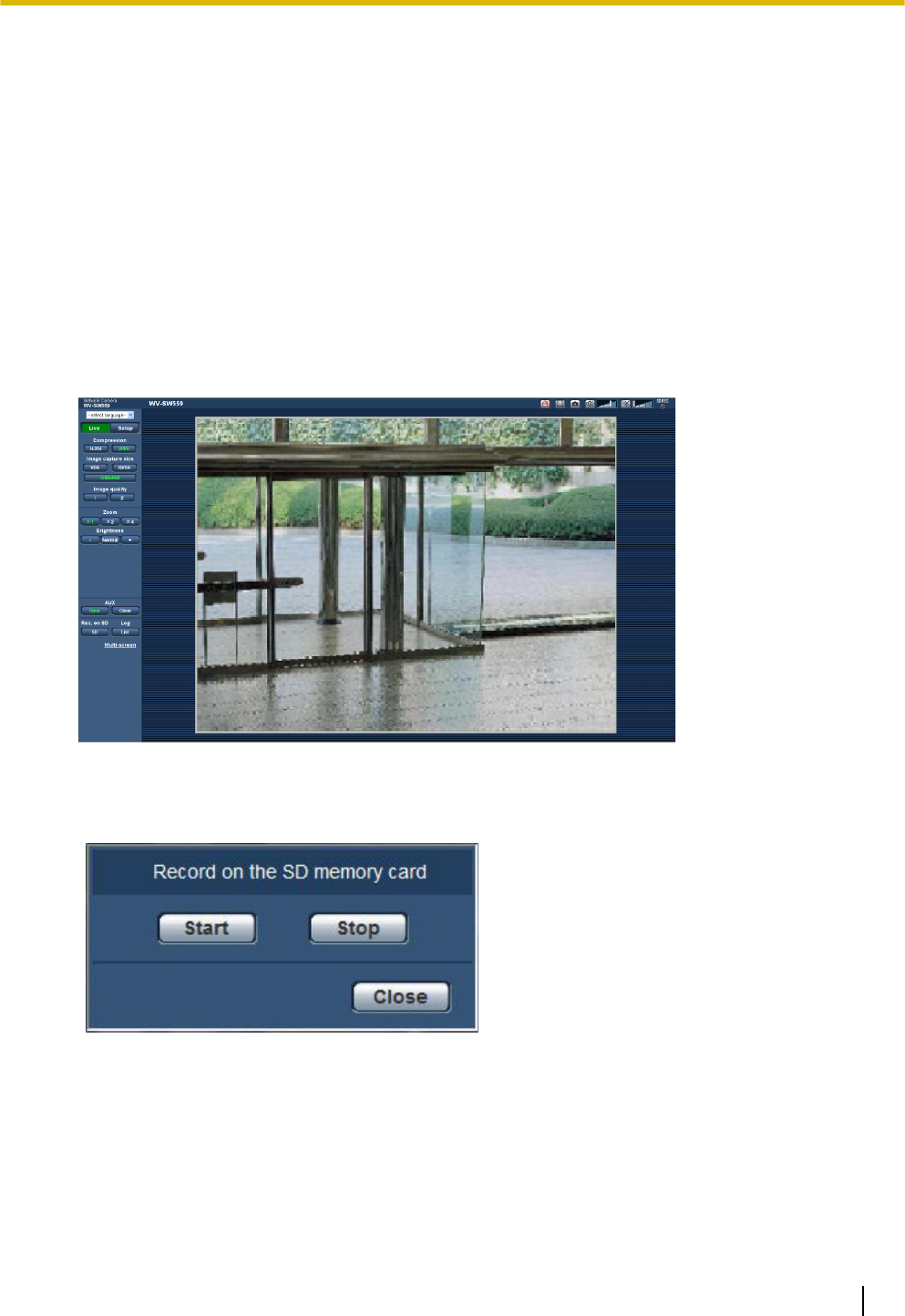
3 Record images on the SD memory card
manually (WV-SW559/WV-SP509/WV-SF549/
WV-SF539)
Images displayed on the “Live” page can be recorded on the SD memory card manually. This button is operable
only when “Manual” is selected for “Save trigger” on the [SD memory card] tab on the “Basic” page of the setup
menu. (®page 59)
It is possible to select “JPEG”, “H.264(1)”, or “H.264(2)” on “Recording format” of the setup menu.
(®page 58) When “JPEG” is selected for “Recording format”, still image data are recorded. When “H.
264(1)” or “H.264(2)” is selected, video data are recorded.
Images recorded on the SD memory card can be copied onto the PC. (®page 65)
1. Display the “Live” page. (®page 8)
2. Click the [SD] button.
→ The SD recording window will open.
3. Click the [Start] button to start recording images on the SD memory card. The SD recording status indicator
will light red (®page 11) while images are being recorded on the SD memory card.
The image saving interval can be configured on the [SD memory card] tab of the “Basic” page.
(®page 56)
4. Click the [Stop] button to stop saving images on the SD memory card.
® The SD recording status indicator will turn off.
5. Click the [Close] button to close the window.
Operating Instructions 27
3 Record images on the SD memory card manually (WV-SW559/WV-SP509/WV-SF549/WV-SF539)