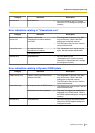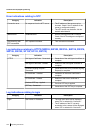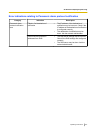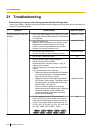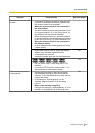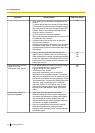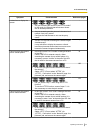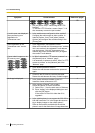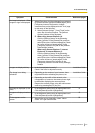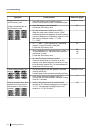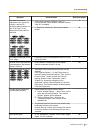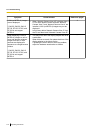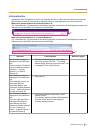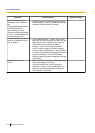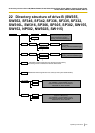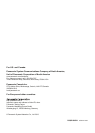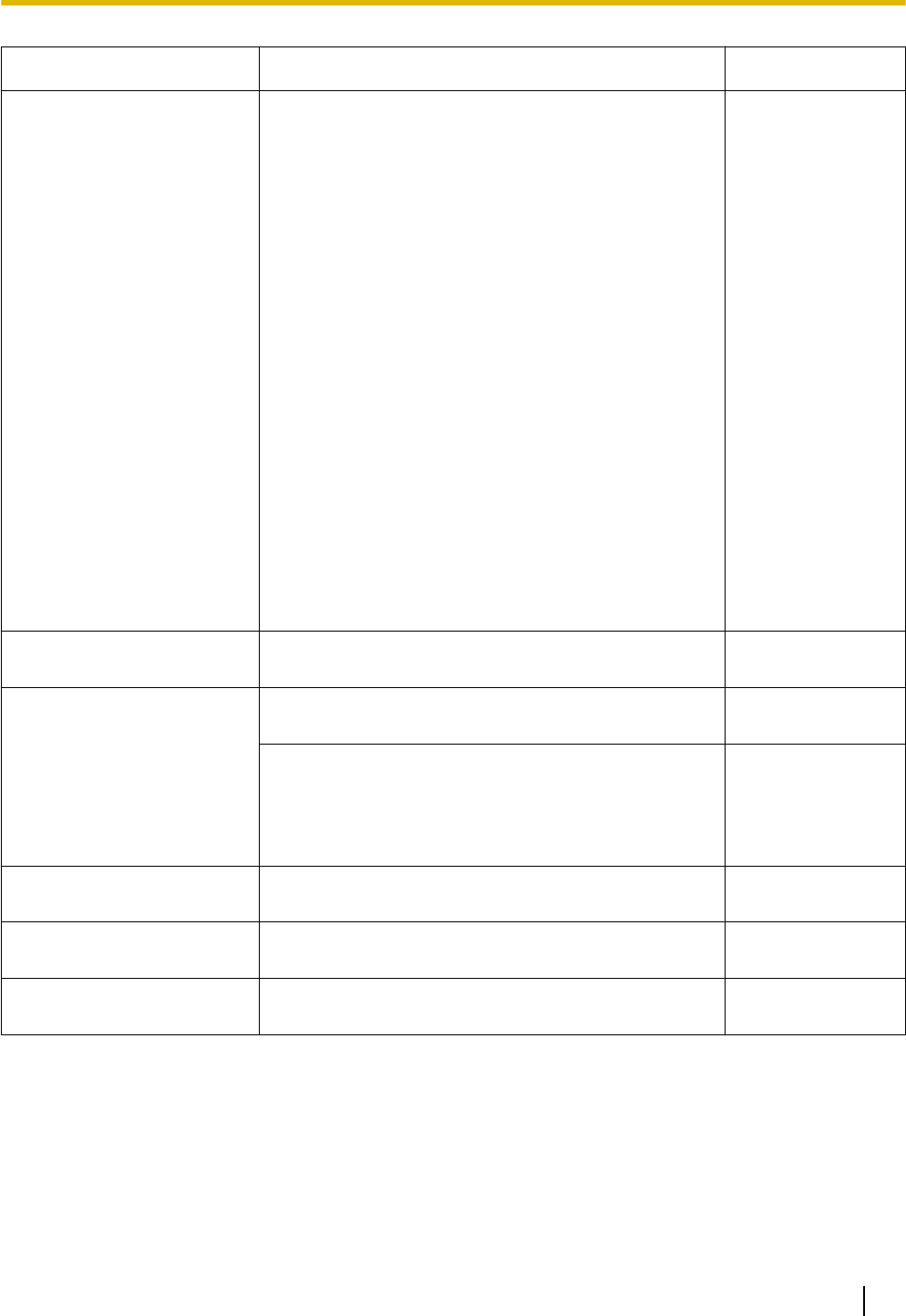
Symptom Cause/solution Reference pages
No image is displayed. / Older
images or logs are displayed.
• When [Every time I visit the webpage] is not selected
for [Check for newer versions of stored pages:] in the
[Temporary Internet Files] section, images
sometimes may not be displayed on the “Live” page.
In this case, do the following.
1. Select [Internet Options...] from [Tools] on the
menu bar of Internet Explorer. The [Internet
Options] window will be displayed.
2. When using Internet Explorer 10:
Click the [Settings] button in the [Browsing
history] section on the [General] tab, and then
select [Every time I visit the webpage] for [Check
for newer versions of stored pages:] in the
[Temporary Internet Files] tab on the [Website
Data Settings] window.
When using Internet Explorer 7, Internet
Explorer 8 or Internet Explorer 9:
Click the [Settings] button in the [Browsing
history] section on the [General] tab, and then
select [Every time I visit the webpage] for [Check
for newer versions of stored pages:] in the
[Temporary Internet Files] section on the
[Temporary Internet Files and History Settings]
window.
-
Images are displayed blurry.
• Is the focus adjusted correctly?
Check if the focus is adjusted correctly.
Installation Guide
The image is not being
refreshed.
• Depending on the version of your browser, there
might be difficulties refreshing the picture, etc.
Installation Guide
• Depending on the traffic of the network or the
concentration of access to the camera, there might
be difficulties displaying the camera picture.
Request the camera picture using the web browser
such as by pressing the [F5] key, etc.
-
No image is displayed (or too
dark).
• Is the brightness setting set at an appropriate level?
Click the [Normal] button of [Brightness].
12
Images are displayed washed
out.
• Is the brightness setting set at an appropriate level?
Click the [Normal] button of [Brightness].
12
Flicker appears on the
screen.
• When flicker occurs frequently, select “Indoor
scene” for “Light control mode”.
96
Operating Instructions 213
21 Troubleshooting