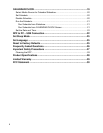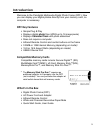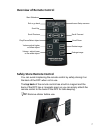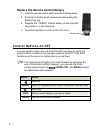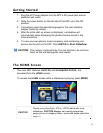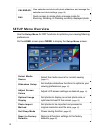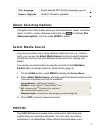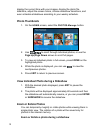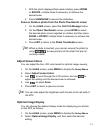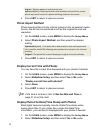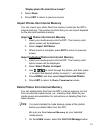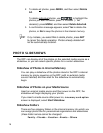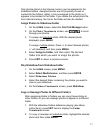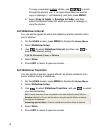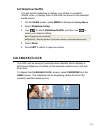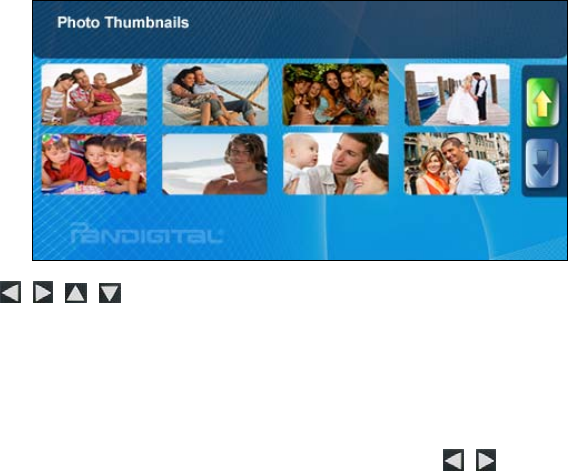
12
display the current time with your images, display the photo file
date/time, adjust the screen colors, choose slideshow transitions, and
even schedule slideshows according to your weekly schedule.
Photo Thumbnails
1. On the HOME screen, select the PHOTOS-Manage button.
2. Use
to scroll through individual photos, or use the
Page Up/Page Down arrows to scroll full pages.
3. To view an individual photo in full screen, press
ENTER on the
highlighted photo.
4. While the photo is displayed, you can use
to view the
next/previous photos.
5. Press
EXIT to return to previous screen.
View Individual Photo during a Slideshow
1. With the desired photo displayed, press EXIT to pause the
slideshow.
2. The photo will be displayed approximately 60 seconds and then
the slideshow will automatically resume, or you can press
ENTER
or
SLIDESHOW to resume the slideshow.
Zoom or Rotate Photos
You can temporarily magnify or rotate photos while viewing them in
single photo view. The rotation of a photo will be saved only for
photos in the internal memory.
Zoom or Rotate a photo during a slideshow