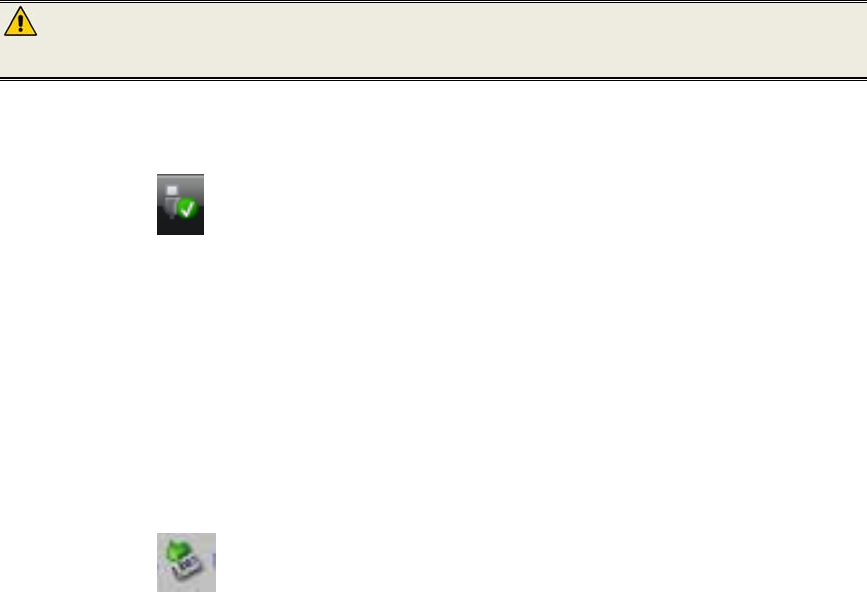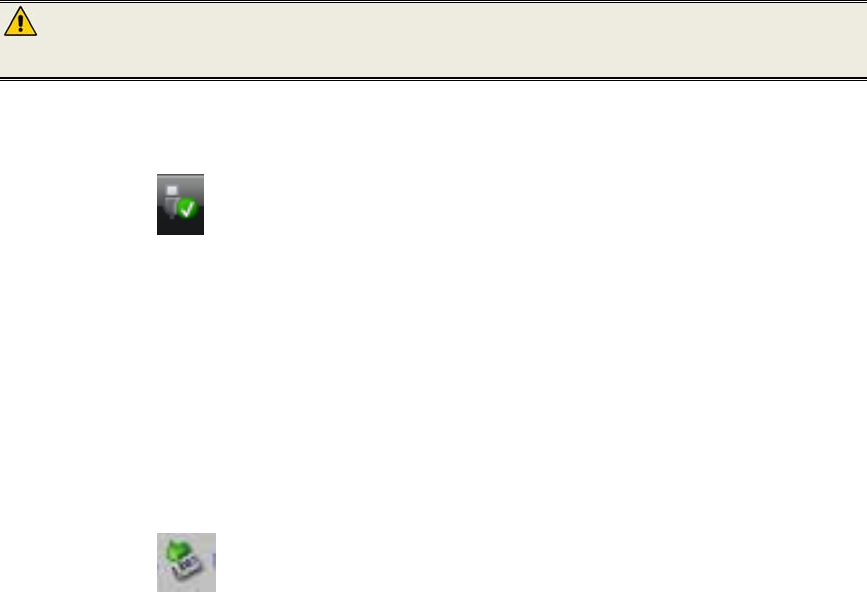
24
Disconnect DPF from Windows PC
It is important to always perform a safe PC ‘release’ before
disconnecting the DPF USB cable from the PC.
WARNING: Do not unplug or switch off the DPF when files are being
transferred, as that can seriously damage the memory.
Windows Vista
1. On the Windows System Tray, click the hardware removal
icon
.
2. Click the
Safely remove USB mass Storage device message
corresponding with the DPF device drive.
3. When the message “This device can now be safely removed
from the computer” appears, you can disconnect the USB cable
from your computer.
Windows XP
1. On the Windows System Tray, click the hardware removal
icon
.
2. Click
Remove Hardware Safely.
3. Select the storage device corresponding with the DPF, and then
click
Stop to disconnect. A final dialog box opens.
4. Click
Close.
5. When the message “It is now Safe to Disconnect Hardware”
appears, you can disconnect the USB cable from your computer.
Connect DPF to Macintosh Computer
1. Use a USB cable to connect the DPF to your Macintosh
computer.
2. Macintosh will recognize the DPF as an external storage device.
3. Drag and drop files between the two devices as you normally
move files.