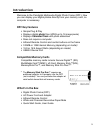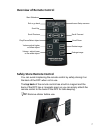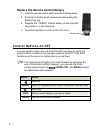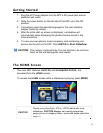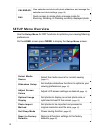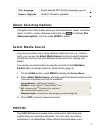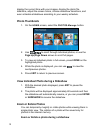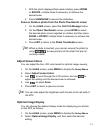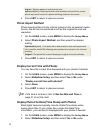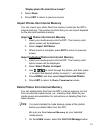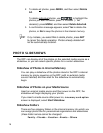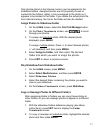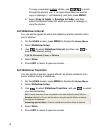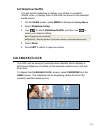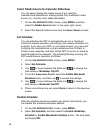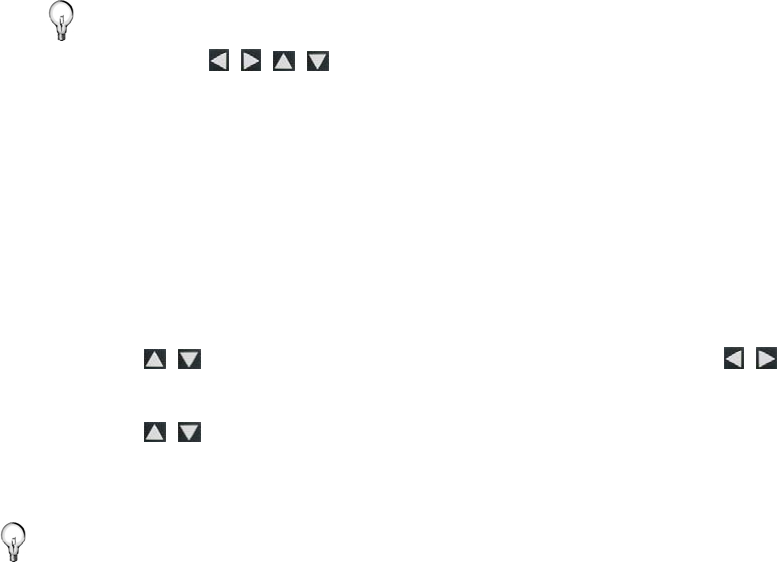
13
1. With the photo displayed that needs rotating, press ZOOM
or
ROTATE, multiple times if necessary, to achieve the
desired view.
2. Press
SLIDESHOW to resume the slideshow.
Zoom or Rotate a photo from the Photo Thumbnails screen
1. On the HOME screen, select the PHOTOS-Manage button.
2. On the
Photo Thumbnails screen, press ENTER to select
the desired photo to be magnified or rotated, and then press
ZOOM or ROTATE multiple times if necessary to achieve the
desired view.
3. Press
EXIT to return to the Photo Thumbnails screen.
TIP: When a photo is zoomed, you can pan around the photo by
using
to view portions of the photo that are not
currently visible.
Adjust Screen Colors
You can adjust the four LCD color levels for optimal image viewing.
1. On the
HOME screen, press MENU to display the Setup Menu.
2. Select
Adjust Screen Colors.
3. Use
to scroll through the LCD options, and use to
adjust the setting until the desired view is achieved.
4. Use
to select Done.
5. Press
EXIT to return to previous screen.
TIP: You can also adjust the brightness with the dial on the left side of
the DPF.
Optimal Image Display
You can choose the desired display mode for displaying your photos
on the DPF as follows:
1. On the
HOME screen, press MENU to display the Setup Menu.
2. Select
Optimal Image Display, and then select the desired
setting.