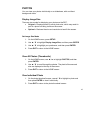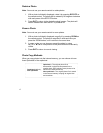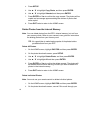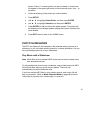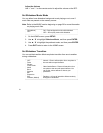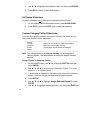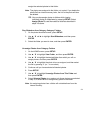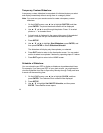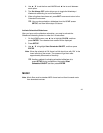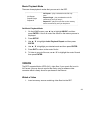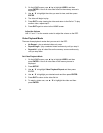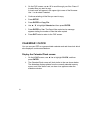24
assign the selected photos to that folder.
Note: The photos are assigned to the folder, not copied. If you delete the
photo file from internal memory later, the link to the photo will also
be deleted.
TIP: You can also assign photos to folders while viewing
individual photos or slideshows by pressing SETUP. Select
Assign Photo To, and then select a folder as described in
steps 4-5 above.
Play Slideshow from Category Category Folders
1. On the photo thumbnail screen, press SETUP.
2. Use ▲ / ▼ ◄ / ► to highlight Start Slideshow, and then press
ENTER.
3. Select the folder you want to view, and then press ENTER.
Un-assign Photos from Category Folders
1. On the HOME screen, press SETUP.
2. Use ▲ / ▼ to highlight View Folder, and then press ENTER.
3. Use ▲ / ▼ to highlight the desired folder from which you will un-
assign photos, and then press ENTER.
4. Use ▲ / ▼ to highlight the photo to be un-assigned, and then select
the file by pressing ‘+’ (or ‘-‘ to un-select).
5. Continue until you have selected all desired photos.
6. Press SETUP.
7. Use ▲ / ▼ to highlight Un-assign Photos from This Folder and
then press ENTER.
8. Select Selected Photos to un-assign only those photos you selected
in step 4, or select All to un-assign every photo in the folder.
Note: Un-assigning photos from a folder will not delete them from the
internal memory.