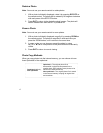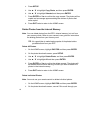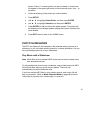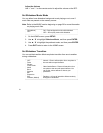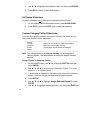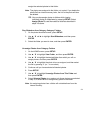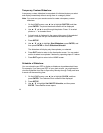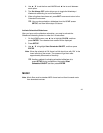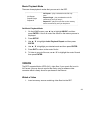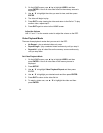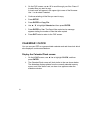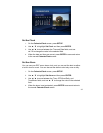25
Temporary Custom Slideshow
A temporary custom slideshow is comprised of individual photos you select
and display immediately without saving them in a category folder.
Note: You must use your remote control to create a temporary custom
slideshow.
1. On the HOME screen, use ◄ / ► to highlight PHOTOS, and then
press ENTER. The photo thumbnails screen will be displayed.
2. Use ▲ / ▼ ◄ / ► to scroll through the photos. Press “+” to select
photos or “-” to de-select them.
3. A check mark is displayed in the upper-right corner of the selected
photos. Continue until you have selected all desired photos.
4. Press SETUP.
5. Use ▲ / ▼ ◄ / ► to highlight Start Slideshow, press ENTER, and
then press ENTER to select Slideshow Selected.
The slideshow will display only those photos you selected.
6. Press EXIT twice to return to the thumbnails screen. You can select
and/or de-select more photos if desired by repeating steps 2-3 above.
7. Press EXIT again to return to the HOME screen.
Schedule a Slideshow
You can schedule your DPF to display a slideshow at predetermined times.
For example, if you have your DPF on your desk at work, you might want to
view the slideshow from 9am to 5pm every Monday through Friday and have
it remain off the remaining time.
1. On the HOME screen, use ◄ / ► to highlight CLOCK, and then
press ENTER. The Calendar/Clock screen will be displayed.
2. Press SETUP.
3. Use ▲ / ▼ to highlight Set ON/OFF Schedule, and then press
ENTER. The schedule screen opens.