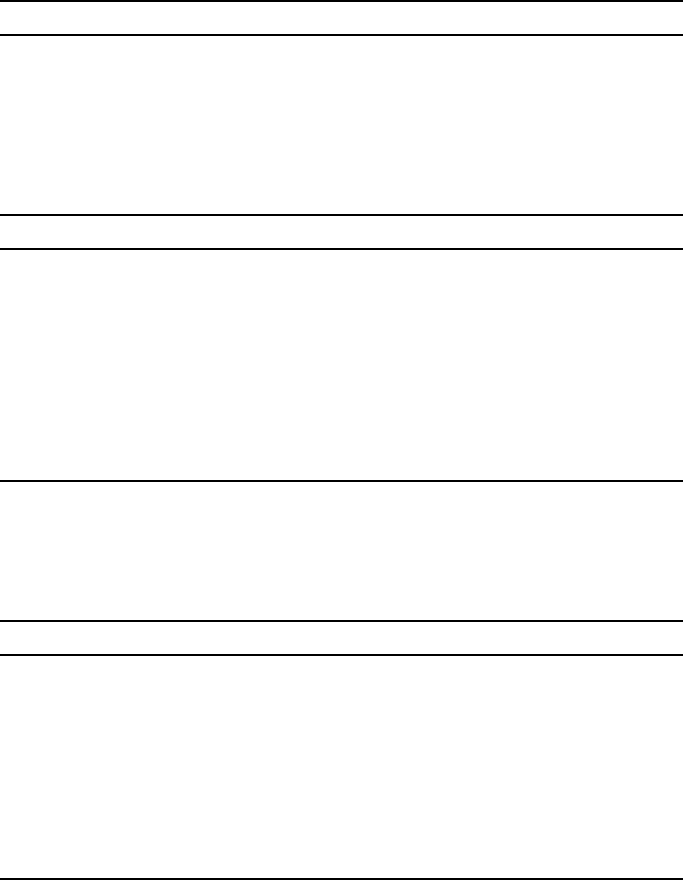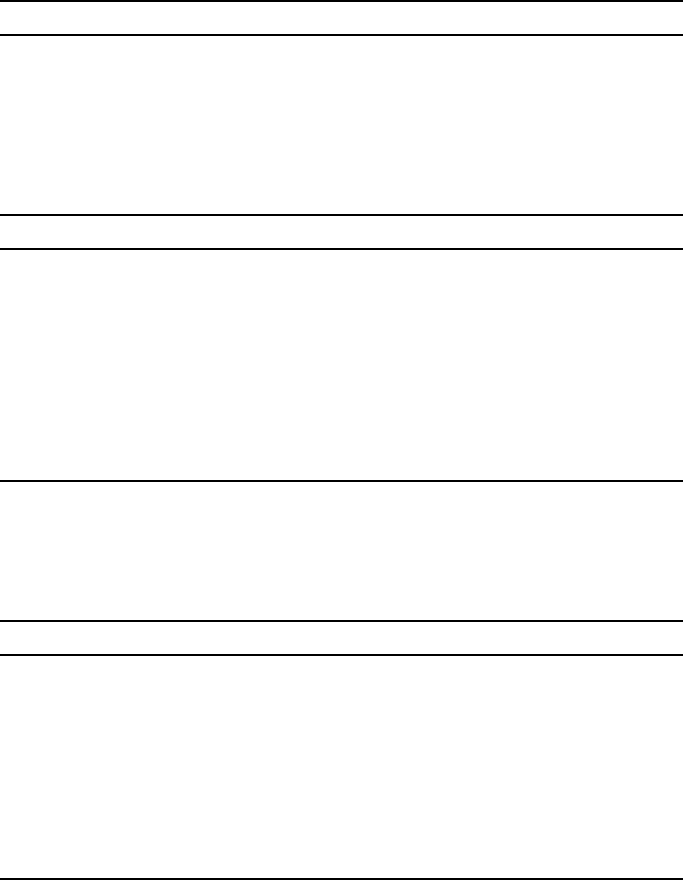
4 SmartNode Branch eXchange Quick Start Guide
4.0 Installing the SNBX via a Remote Host
1. Connect using the Microsoft Terminal Server Connection (MSTSC) (Remote
Desktop Connection-RDP) to IP Address 192.168.200.10/24.
2. Connect directly to the 3CX Server as described in section 5.1 “Connecting the
Ethernet management interface” on page 4.
5.0 Connecting to the Windows host
1. Connect to the Windows host through the console (KVM) (see 3.0 “Connecting
the SNBX via KVM” on page 3) OR through remote means (see 4.0 “Installing
the SNBX via a Remote Host” on page 4). The IP address of the management
port is set to 192.168.200.10/24 with a default route to 192.168.200.1.
2. The default HOSTNAME is PATTON-SNBX in a workgroup labeled WORKGROUP.
3. The Windows Administrator account is patton/patton
5.1 Connecting the Ethernet management interface
1. Connect the supplied (or other) CAT5 Ethernet cable to the LAN port on the rear
panel of the SNBX.
2. Log into the SmartNode remotely via MSTSC or RDP.
6.0 Logging into the Web Interface
This section describes how to login to the SmartNode Branch eXchange (SNBX)
Web Portal.
The first step involved in initially configuring any 3CX-based system involves logging
on to the Web Portal. This can be divided into two distinct tasks: Connecting to the
SNBX via IP (Refer to 4.0 “Installing the SNBX via a Remote Host” on page 4), and
log on to the Web Portal.
6.1 Connecting to the web server
Using a web browser, connect to the Web Portal by typing the following in your
browser address bar:
– http://[DEVICE HOST NAME]:5000
or, alternately,
– http://[DEVICE IP ADDRESS]:5000