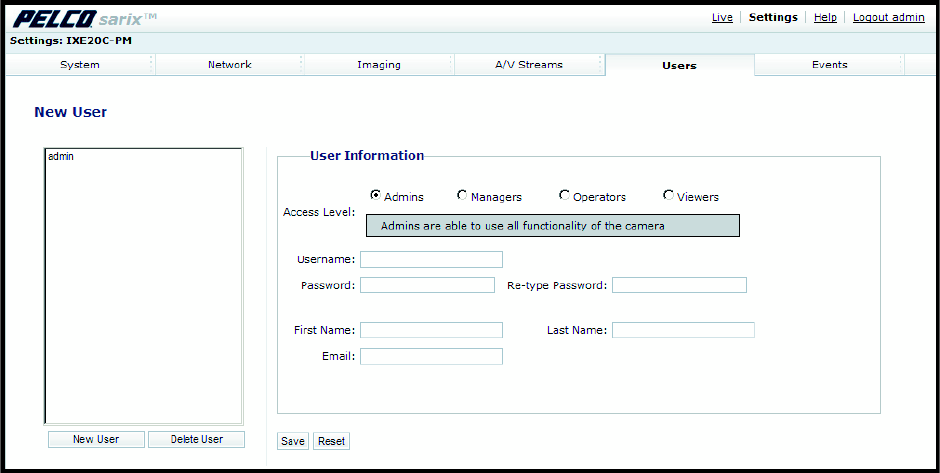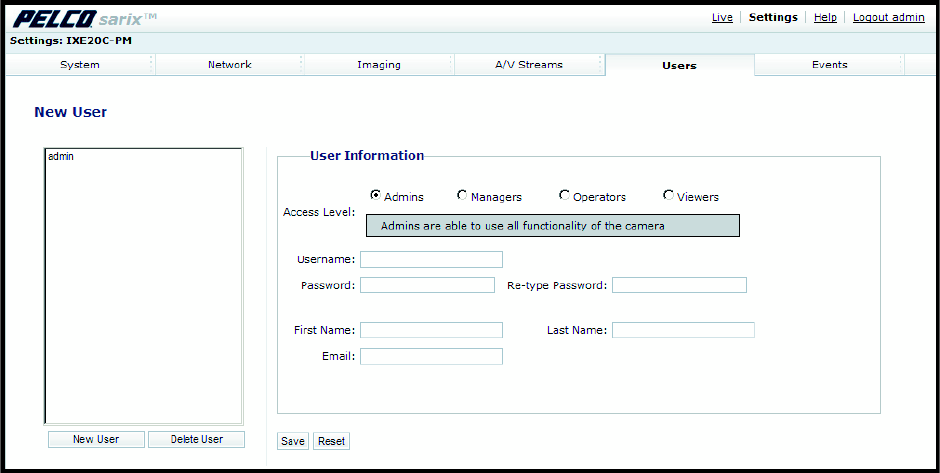
C2950M-D (3/10) 53
CREATING A NEW USER
Figure 34. Users Page
1. Place your mouse pointer over the Users tab.
2. Select Users from the drop-down menu.
3. Select the Access Level for the user.
Admin: This user has access to all camera settings. This is the only user that cannot be deleted.
Managers: This user has access to all settings except they cannot modify a user’s permissions or restore factory default settings.
Operators: The permissions for this user are view video, PTZ functions, and API access.
Viewers: The permissions for this user are view video and API access.
4. Click in the Username box and type a user name (2 to 23 alphanumeric characters). User names are not case-sensitive and are saved in
lowercase characters.
5. Click in the Password box and type a password (4 to 16 alphanumeric characters). Passwords are case-sensitive.
6. Click in the Retype Password box and retype your password.
7. Click in the First Name box and type the user’s first name (1 to 32 alphanumeric characters).
8. Click in the Last Name box and type the user’s last name (1 to 32 alphanumeric characters).
9. Click in the Email box and type the user’s email address.
10. Click the Save button to save the settings and create a new user (the new user profile appears in the box on the left side of the page), or
click the Reset button to clear all of the information you entered without saving it.