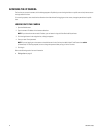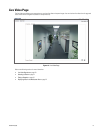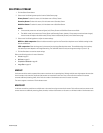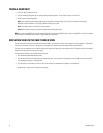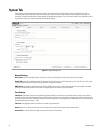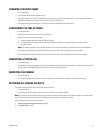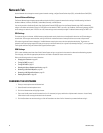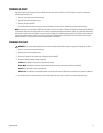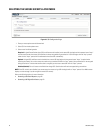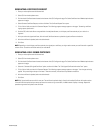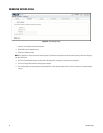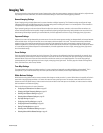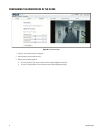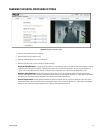26 C2953M-B (10/09)
Network Tab
Use the Network tab to change the camera’s general network settings, configure Secure Sockets Layer (SSL), and enable Secure Shell (SSH).
General Network Settings
The General Network page includes programmable and read-only fields for network communication settings. Available settings include the
Hardware Address, Hostname, IP Address, Subnet Mask, Gateway, and DNS Servers.
You can also enable or disable the Dynamic Host Configuration Protocol (DHCP) server from the General Network page. DHCP automatically
assigns an IP address to the device if there is a DHCP server on the network. If DHCP is set to On, the IP address, subnet mask, gateway, and DNS
server settings are read-only text. If DHCP is set to Off, these settings must be manually changed. The default camera setting for DHCP is On.
SSL Settings
To ensure security on the Internet, all Web browsers provide several security levels that can be adjusted for sites that use SSL technology to
transmit data. SSL encrypts communications, making it difficult for unauthorized users to intercept and view user names and passwords.
SSL requires signed certificates to determine if the Web browser accessing the camera has the required authentication. The camera can
generate a certificate signing request (CSR) that can be sent to a certificate authority for a signature (for example, VeriSign
®
), or it can generate
a self-signed certificate using the Generate Self-Signed Certificate option.
SSH Settings
SSH is a user-enabled protocol that allows Pelco Product Support to log on to and service the camera for advanced troubleshooting purposes.
From this page, users with the appropriate permissions can enable or disable SSH access to the camera.
Refer to the following sections for more information:
• Changing the Hostname on page 26
• Turning On DHCP on page 27
• Turning Off DHCP on page 27
• Selecting the Secure Sockets Layer Mode on page 28
• Generating a Certificate Request on page 29
• Generating a Self-Signed Certificate on page 29
• Enabling Secure Shell on page 30
CHANGING THE HOSTNAME
1. Place your mouse pointer over the Network tab.
2. Select General from the drop-down menu.
3. Click in the Hostname box and highlight the text.
4. Type a user-friendly name into the Hostname box (1 to 21 characters) using any combination of alphanumeric characters. A user-friendly
name makes it easier to recognize the device on the network.
5. Click the Save button to save the settings, or click the Reset button to clear all of the information you entered without saving it.