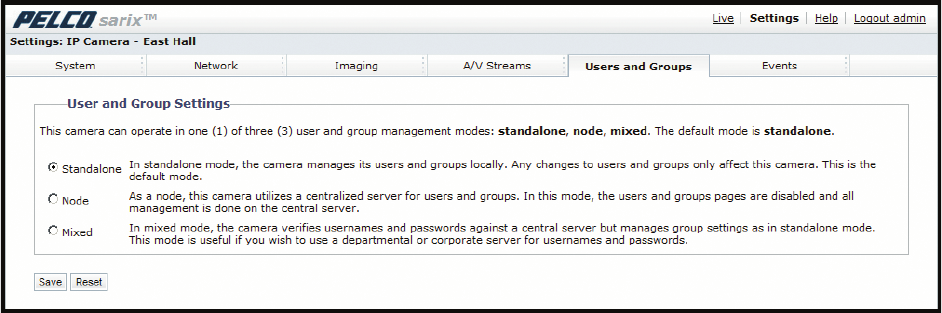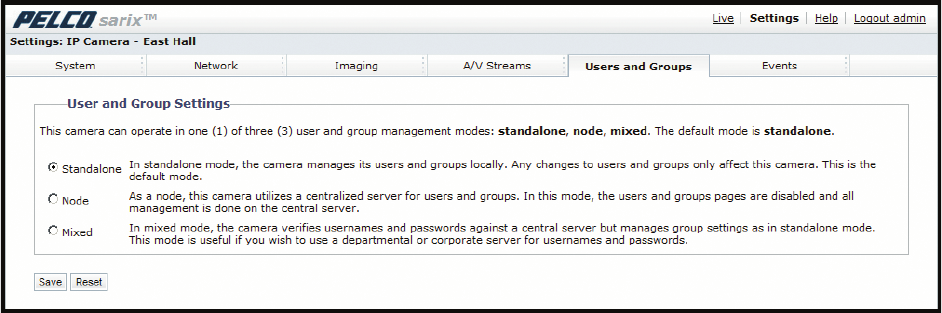
C2953M-B (10/09) 53
GENERAL SETTINGS FOR USERS AND GROUPS
The general settings for user and groups allow you to change the way the camera manages the users and groups settings. These settings can be
managed on a camera-to-camera basis or by using a centralized server to apply changes to multiple cameras.
Figure 34. User and Group Settings Page
The available general settings for users and groups are as follows:
Standalone: The camera manages its users and groups locally. Any changes to users and groups affect only the camera that you are accessing.
Standalone is the default setting.
Node: The camera uses a centralized server for users and groups. In this mode, the users and groups pages are disabled and all management is
done on the central server. Any changes to users and groups affect all cameras connected to the central server.
Mixed: The camera verifies user names and passwords against a central server but manages the group settings locally. This is useful if you
want to use a departmental or corporate server for user names and passwords. In this mode, the settings on the users page are limited, and any
changes to user names and passwords are done on the LDAP server. While changes to user names and passwords affect all cameras connected
to the LDAP server, group permissions must be managed from each camera individually.
NOTE: The Node and Mixed settings are advanced controls. Consult your network administrator to obtain the required information.
SETTING THE CAMERA TO NODE
1. Place your mouse pointer over the Users and Groups tab.
2. Select General Settings from the drop-down menu.
3. Click the Node option button. The Server box appears.
4. Click in the Server box, and then type the name of the central server.
5. Click the Save button to save the settings, or click the Reset button to clear all of the information you entered without saving it.
SETTING THE CAMERA TO MIXED
1. Place your mouse pointer over the Users and Groups tab.
2. Select General Settings from the drop-down menu.
3. Click the Mixed option button. The LDAP Server and Base DN boxes appear.
4. Click in the LDAP Server and Base DN boxes, and type the necessary information in each box.
5. Click the Save button to save the settings, or click the Reset button to clear all of the information you entered without saving it.