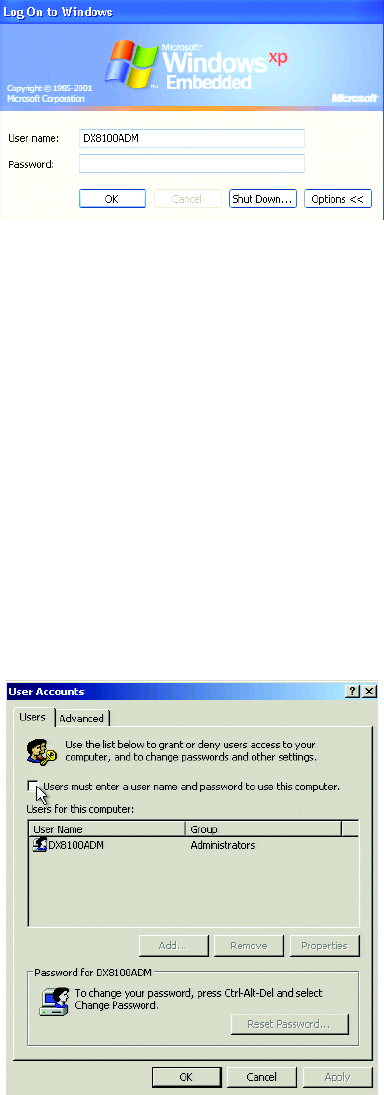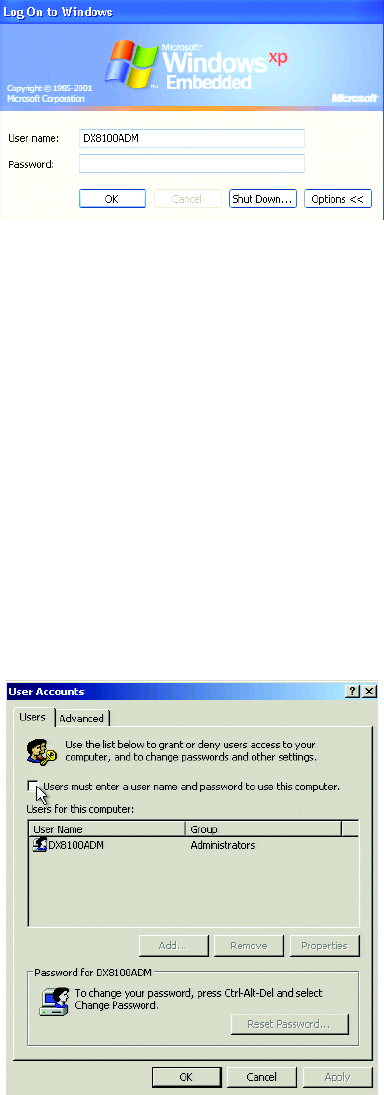
16 C2641M-A (9/07)
8. To manually log on to the server application:
a. Close the User Accounts dialog box, and then restart the DX8100. The logon message dialog box opens.
b. Click OK. The Log On to Windows dialog box opens.
Figure 19. Log On to Windows Dialog Box
c. Enter the new password and then click OK. The DX8100 server application starts.
ENABLING AUTOMATIC LOGON
The DX8100 can be configured to automatically log on to the server. If the password is changed, this feature is disabled. To reactivate the
automatic logon feature, you must reconfigure the unit each time the password is changed.
1. To reconfigure the automatic logon, do one of the following:
• In the Windows environment, go to step 2.
• In the DX8100 application, exit the DX8100 application, and return to the Windows operating system.
2. To configure the DX8100 to automatically log on to the server application:
a. On the taskbar, click Start and then click Run. The Run dialog box opens.
b. In the Open text box, type control userpasswords2.
c. Click OK. The User Accounts dialog box opens.
Figure 20. User Accounts Dialog Box
d. Click the check box “Users must enter a user name and password to use this computer.”
e. Click the check box again to deselect it and then click Apply. The Automatically Log On dialog box opens.