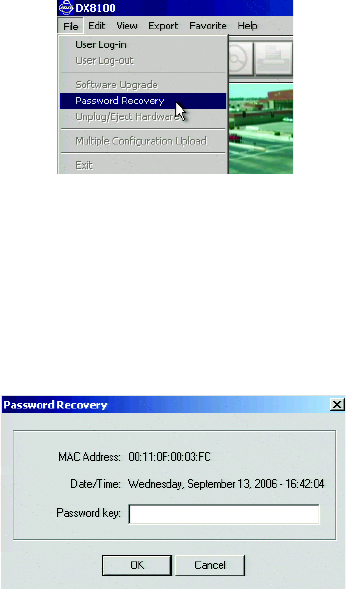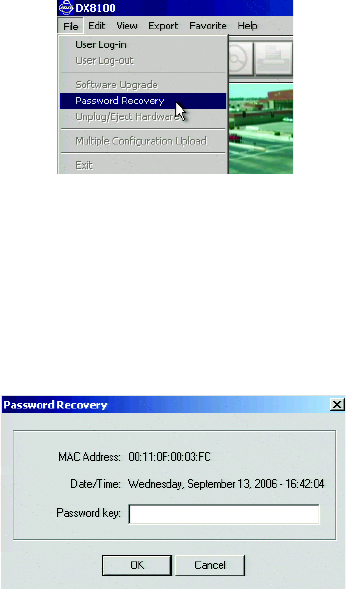
20 C2641M-A (9/07)
PASSWORD RECOVERY
There are no “backdoor” accounts or alternative access options built into the DX8100 application software. Pelco cannot issue overriding
passwords, factory passwords, or other means to bypass the logon requirement of the application program. If the DX8100´s Admin account
password is lost or forgotten, there is only one method for resetting the Admin password without completely reinstalling the system from the
Recovery CD.
Upon request, Pelco can issue a unique password recovery code that is valid for 24 hours only. The recovery code is exclusive to the machine for
which it is issued. If needed, the original buyer of the system (typically the dealer) may contact Pelco Product Support with the serial number and
order or invoice number on which the unit was originally purchased. This must be done in writing, and the request must be accompanied by a
letter from the current owner of the system stating the he or she is the legal owner of the system, the password for the system was lost, the
MAC address for the DVR(s) for which a reset code is needed, and that he or she is requesting a password reset code. Upon verification, Pelco
will issue a reset code that can be used for 24 hours on the DX8100 with the provided MAC address only.
To recover a lost or forgotten Admin password:
1. Go to File > Password Recovery. The Password recovery dialog box opens.
Figure 23. Password Recovery Option in File Menu
2. Contact Pelco Product Support with the following information:
a. MAC address as it appears in the Password Recovery dialog box.
b. Current date for your location as it appears in the Password Recovery dialog box.
c. Any additional information requested by Pelco Product Support
.
Figure 24. Password Recovery Dialog Box
3. Enter the new password you obtained from Pelco Product Support in the field provided.
4. Click OK.