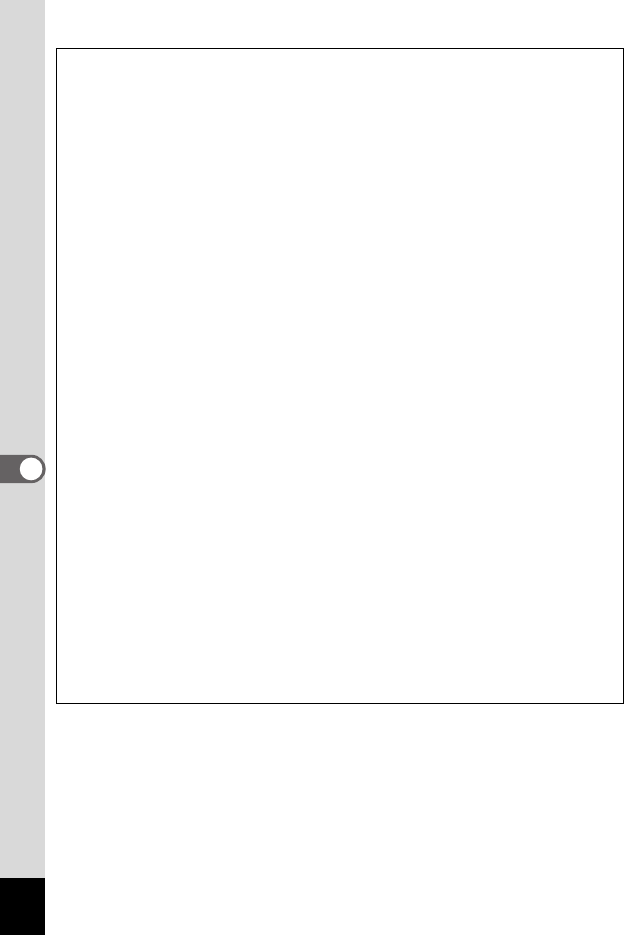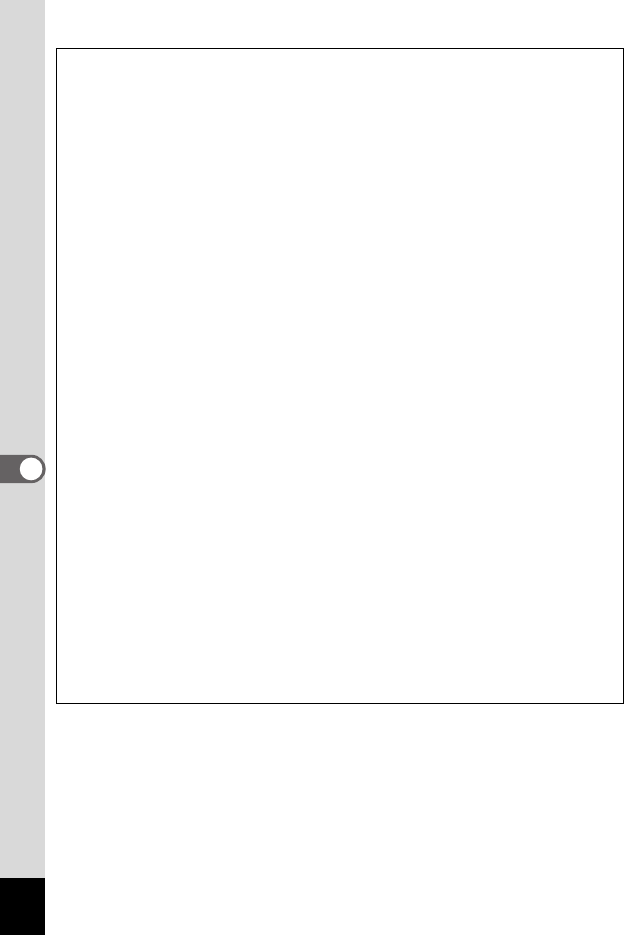
126
6
Editing and Printing Images
About the Optional Frames
Optional frames are stored in the built-in memory of the Optio E60, within the
recording area of images, movies and sounds.
These optional frames can be deleted from the built-in memory by a file
operation on the computer (e.g. deletion of files). If an optional frame has been
deleted, it can be copied by using the supplied CD-ROM (S-SW81).
How to copy:
1. Remove the SD Memory Card from the camera. (If the SD Memory Card
remains in the camera, the frames will be copied to the SD Memory Card and
not to the built-in memory)
2. Refer to the PC Connection Manual and connect the camera to a computer
with the USB/AV cable (I-UAV77).
3. Select [Cancel] if the device detection screen is automatically displayed after
the camera is connected to the computer.
4. Insert the supplied CD-ROM (S-SW81) into the CD-ROM drive.
5. Select [EXIT] if the installation screen is displayed.
6. If there is no FRAME folder in the root directory of the camera (removable
disk), create it by using your computer.
7. Select the desired frame file to copy from the FRAME folder in the root
directory of the CD-ROM (S-SW81), and perform file operation on the
computer to copy it to the FRAME folder of the camera (removable disk).
(For details on the file operation on the computer, see the operating manual
of the computer you use.)
8. Refer to the PC Connection Manual and disconnect the USB/AV cable and
then the camera from the computer.
* The supplied CD-ROM (S-SW81) includes the 3 default frames, which are
also stored on the camera within the recording area that cannot be edited. If
you try to do copy the 3 default frames from the CD-ROM to the camera, the
same frames will be duplicated.
* If you want to copy the frames to the SD Memory Card, keep the SD Memory
Card inserted in the camera in Step 1.
* The frames can be stored in both the built-in memory and the SD Memory
Card, but the processing may take time as the number of files increase.
* You can also only copy some frame files as needed.