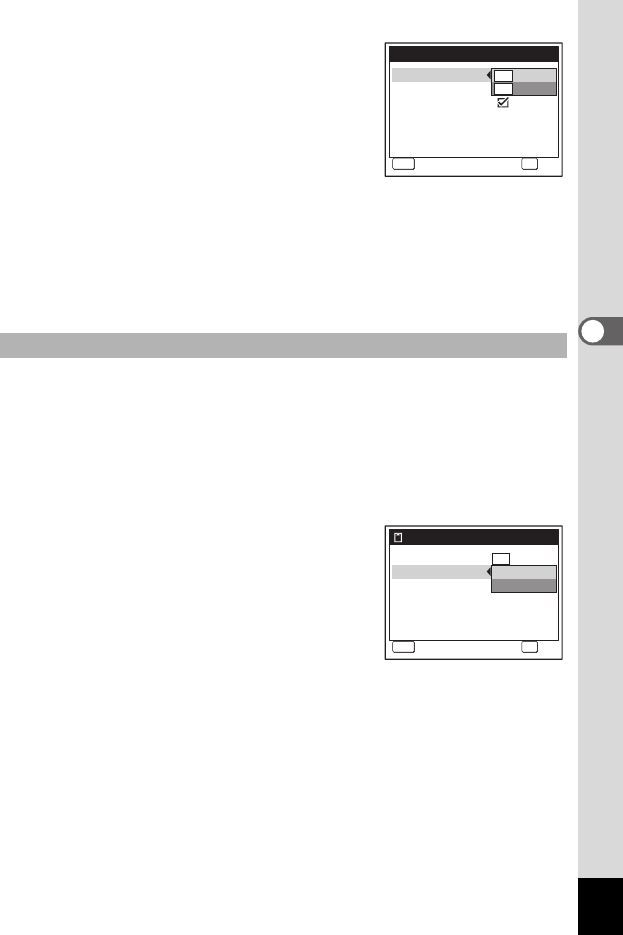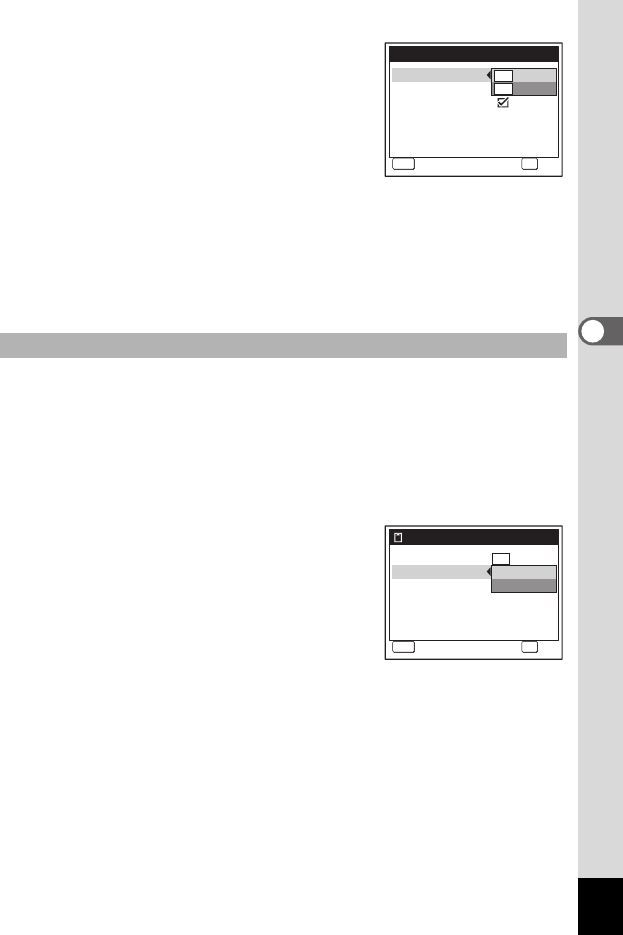
95
4
Taking Pictures
5 Press the four-way controller (5).
The pull-down menu appears.
6 Use the four-way controller (23)
to change the recorded pixels.
Recordable time for the selected recorded
pixels is also displayed on the upper right
part of the screen.
7 Press the 4 button.
Your selection is saved.
8 Press the 3 button twice.
The camera returns to capture status with the current setting.
The frame rate determines how smoothly the movie is played back. The
“fps” indicates the number of frames taken per second. The more
frames, the better the quality of the movie, but the file size becomes
larger.
4 Use the four-way controller (23) to select [Frame
Rate].
5 Press the four-way controller (5).
The pull-down menu appears.
6 Use the four-way controller (23)
to change the frame rate.
Recordable time for the selected frame rate
is also displayed on the upper right part of
the screen.
7 Press the 4 button.
Your selection is saved.
8 Press the 3 button twice.
The camera returns to capture status with the current setting.
Selecting the Frame Rate
MENU
Cancel
Cancel
Recorded Pixels
Frame Rate
Movie SR
640
320
Rec. time
04:31
a
OK
OK
OK
MENU
Cancel
Cancel
Recorded Pixels
Frame Rate
Movie SR
Rec. time
04:31
30fps
15fps
640
OK
OK
OK