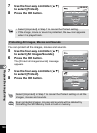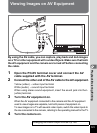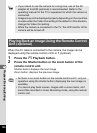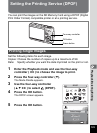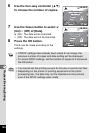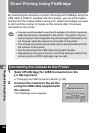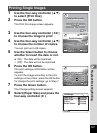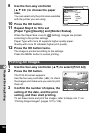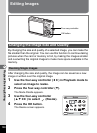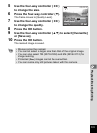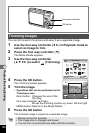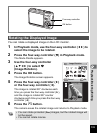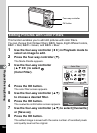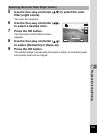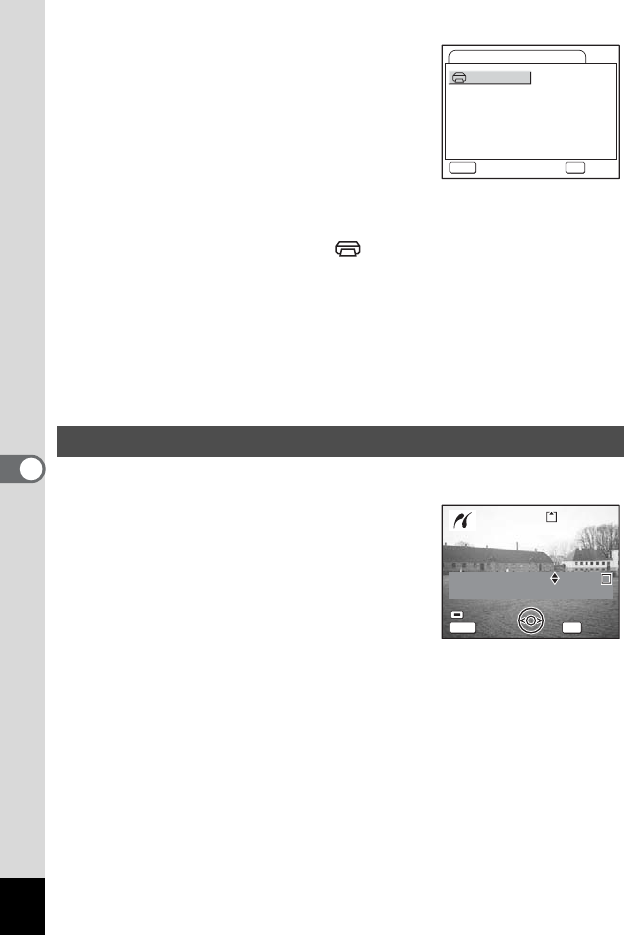
128
6
Playback/Deleting/Editing
9 Use the four-way controller
(2345) to choose the paper
size.
You can select only the print sizes available
with the printer you are using.
10 Press the OK button.
11 Repeat Step 8 to 10 to set
[Paper Type] [Quality] and [Border Status].
When the Paper Size is set to [ Setting], images are printed
according to the printer settings.
Paper Type with more E supports higher quality paper.
Quality with more E indicates higher print quality.
12 Press the OK button twice.
The image is printed according to the settings.
Press the MENU button to cancel printing.
1 Use the four-way controller (23) to select [Print All].
2 Press the OK button.
The Print All screen appears.
Use the four-way controller (45) to check
the images and make sure you want to print
them all.
3 Confirm the number of copies, the
setting of the date, and the print
setting, and then start printing.
To set these items and print the images, refer to Steps 4 to 11 on
“Printing Single Images” (pages 127 to 128).
Printing All Images
Card
Postcard
L
100x150
4”x6”
Setting
8”x10”
11”x17”
A4
Letter
A3
2L
Paper Size
MENU
Cancel
OK
OK
Date
Date
Copies
Copies
1
Total
Total
20
20
100-0010
100-0010
100-0010
Date
Copies
Print all images
Print all images
Print all images
1
Total
20
OK
Print
Print
Print
MENU
Date
Date
Cancel
Cancel
Cancel
Date