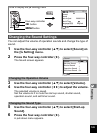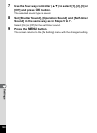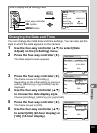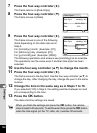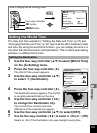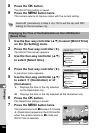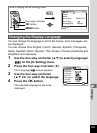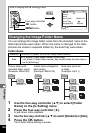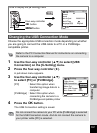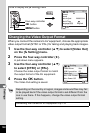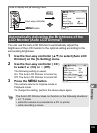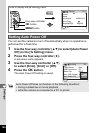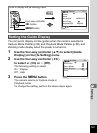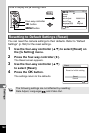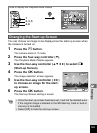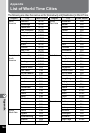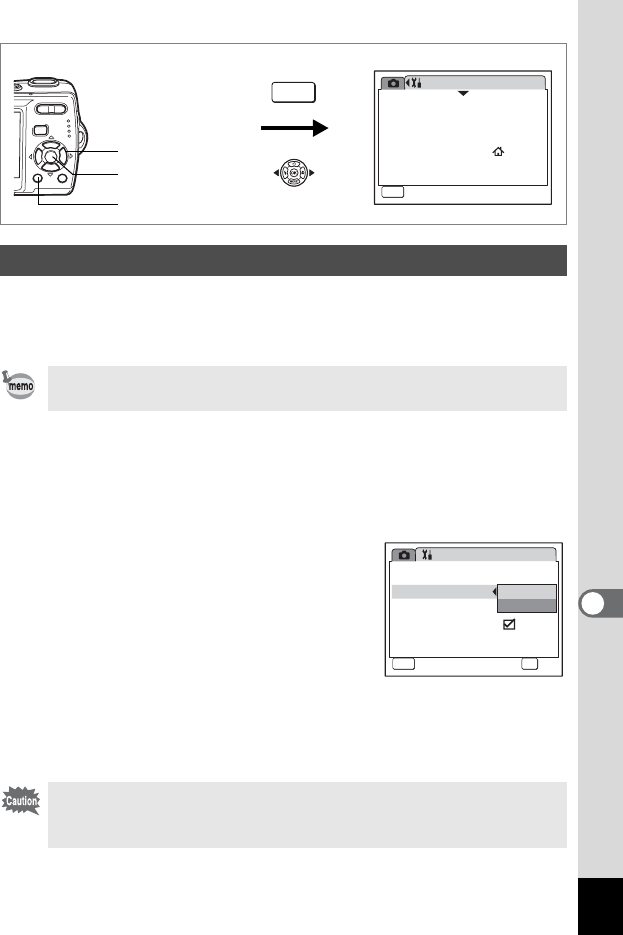
157
8
Settings
Choose the appropriate USB connection mode depending on whether
you are going to connect the USB cable to a PC or a PictBridge-
compatible printer.
1 Use the four-way controller (23) to select [USB
Connection] on the [u Setting] menu.
2 Press the four-way controller (5).
A pull-down menu appears.
3 Use the four-way controller (23)
to select [PC] or [PictBridge].
[PC] : Select this option when
transferring image data to a
computer
[PictBridge] : Select this option when
connecting the camera to a
PictBridge-compatible printer
4 Press the 4 button.
The USB Connection setting is saved.
Changing the USB Connection Mode
Refer to the PC Connection Manual for instructions on connecting
the camera to a computer.
Do not connect the camera to your PC while [PictBridge] is selected
for the USB Connection mode. And do not connect the camera to
your printer while [PC] is selected.
Setting
2006/10/14
Language/
࡞ࢊ
MENU
ਞၭ
ਞၭ
1/3
Format
Sound
English
Date Adjust
World Time
Exit
How to display the [u Setting] menu
MENU
3 button
Four-way controller
4 button
Setting
Folder Name
USB Connection
Video Out
Auto LCD Dimmer
Date
PC
PictBridge
2/3
MENU
Cancel
Auto Power Off
OK
OK
OK
OK
3min