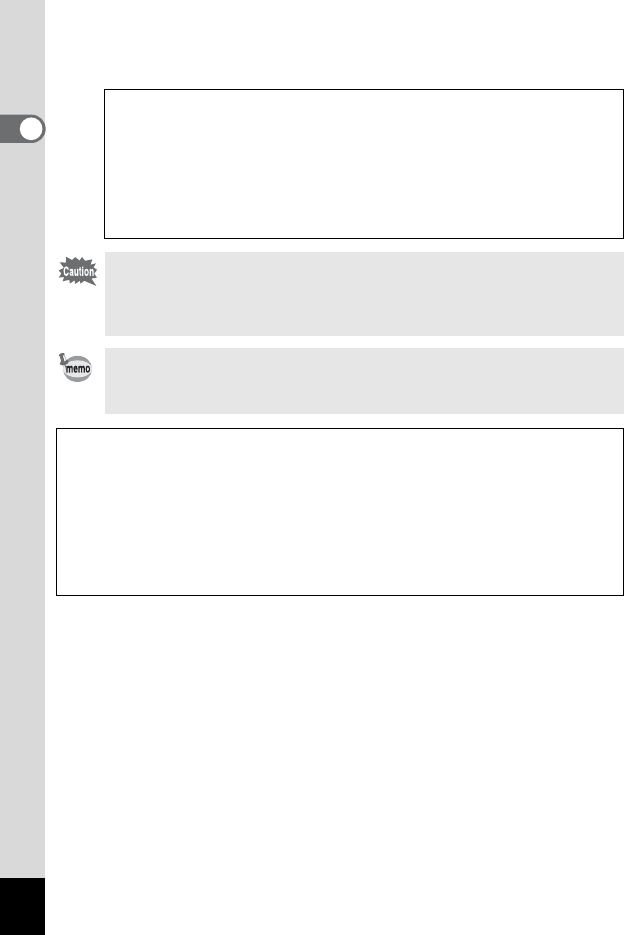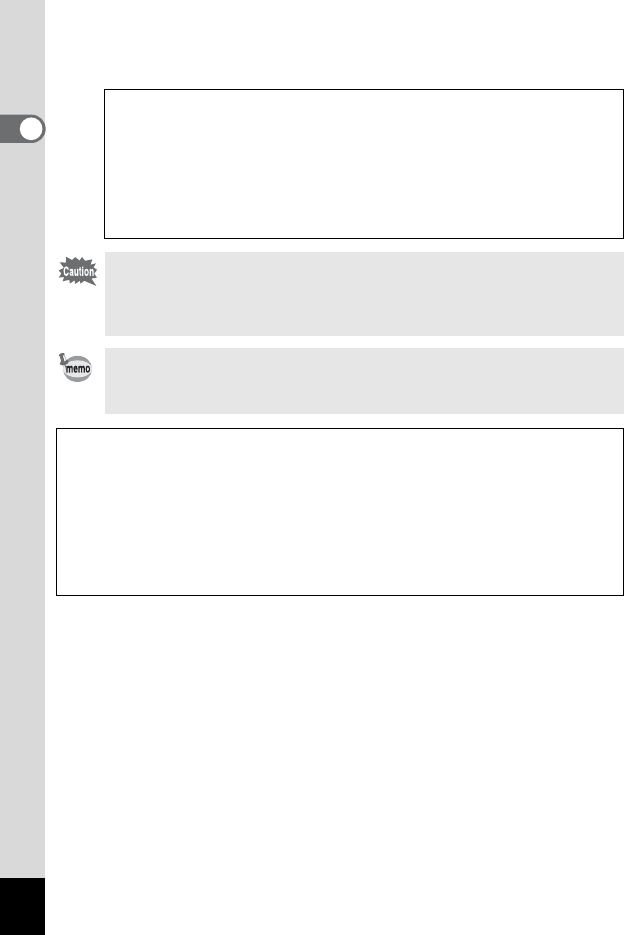
38
1
Getting Started
9 Press the 4 button.
The camera returns to capture status.
Language, Date, Time, Hometown, and DST can be changed. Refer to
the pages below for instructions.
• To change the language, follow the steps in “Changing the Display
Language” (1p.155).
• To change the date and time, follow the steps in “Changing the Date
and Time” (1p.151).
• To change the city or turn DST on and off, follow the steps in “Setting
the World Time” (1p.153).
When the Initial Setting or Date Adjust screen is displayed, you can
cancel the setting operation and switch to Capture mode by pressing
the 3 button. In this case, the Initial Setting screen will appear
next time you turn the camera on.
If you press the 4 button in Step 9, the camera clock is reset to 00
seconds. To set the exact time, press the 4 button when the time
signal (on the TV, radio, etc.) reaches 00 seconds.
The video output format (NTSC/PAL) is automatically set according to the City
set for [Hometown] in initial settings. Refer to the pages below for the video
output settings and instructions on how to change the video output setting after
initial settings.
• To see the video output format set in initial settings, refer to “List of World
Time Cities” (p.164).
• To change the video output format after initial settings, refer to “Changing the
Video Output Format” (p.158).