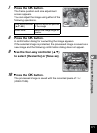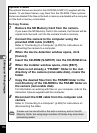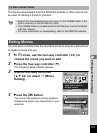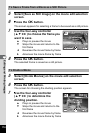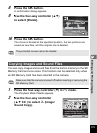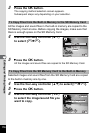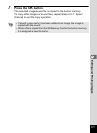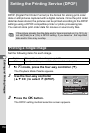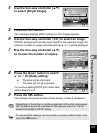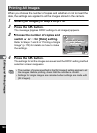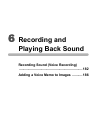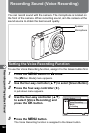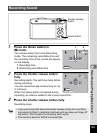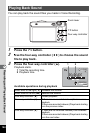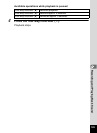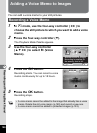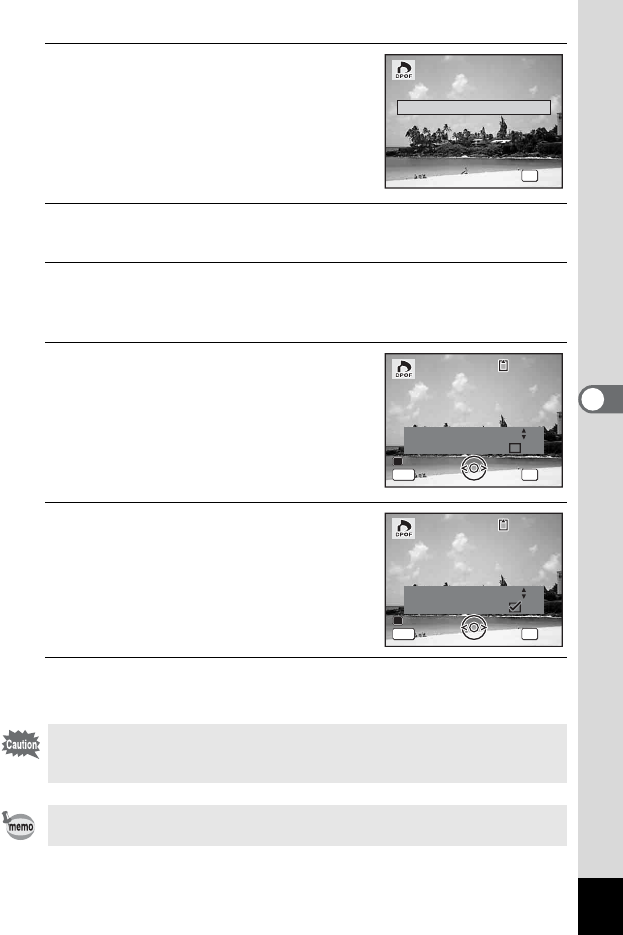
179
5
Editing and Printing Images
4
Use the four-way controller (23)
to select [Single Image].
5
Press the 4 button.
The message [Applies DPOF settings to this image] appears.
6
Use the four-way controller (45) to select an image.
If DPOF settings have already been made for the selected image, the
previous number of copies and date setting (O or P) will be displayed.
7
Use the four-way controller (23)
to choose the number of copies.
8
Press the Green button to switch
O or P for [Date] setting.
O The date will be imprinted.
P The date will not be imprinted.
To continue setting DPOF print order data,
repeat Steps 6 to 8.
9
Press the 4 button.
The settings are saved and the screen shown in Step 4 reappears.
Depending on the printer or printing equipment at the photo processing
lab, the date may not be imprinted on the pictures even if O (On) is
selected for [Date] in DPOF setting.
To cancel DPOF settings, set the number of copies to [00] in Step 7 and
press the 4 button.
OK
OK
OK
OK
All Images
All Images
All Images
Single Image
Cancel
Cancel
Cancel
Copies
Applies DPOF settings
to this image
Applies DPOF settings
to this image
Date
Date
Date
00
Cancel
Cancel
Cancel
MENU OK
OK
OK
OK
100
100
-
0017
0017
100
-
0017
MENU
Copies
Applies DPOF settings
to this image
Applies DPOF settings
to this image
Date
Date
Date
Cancel
Cancel
Cancel
OK
OK
OK
OK
100
100
-
0017
0017
100
-
0017
01