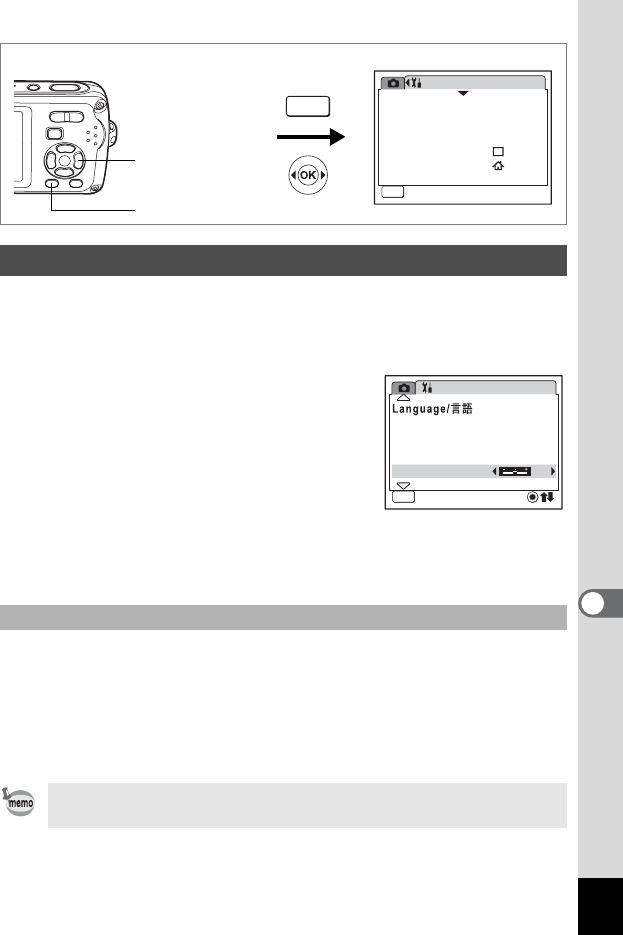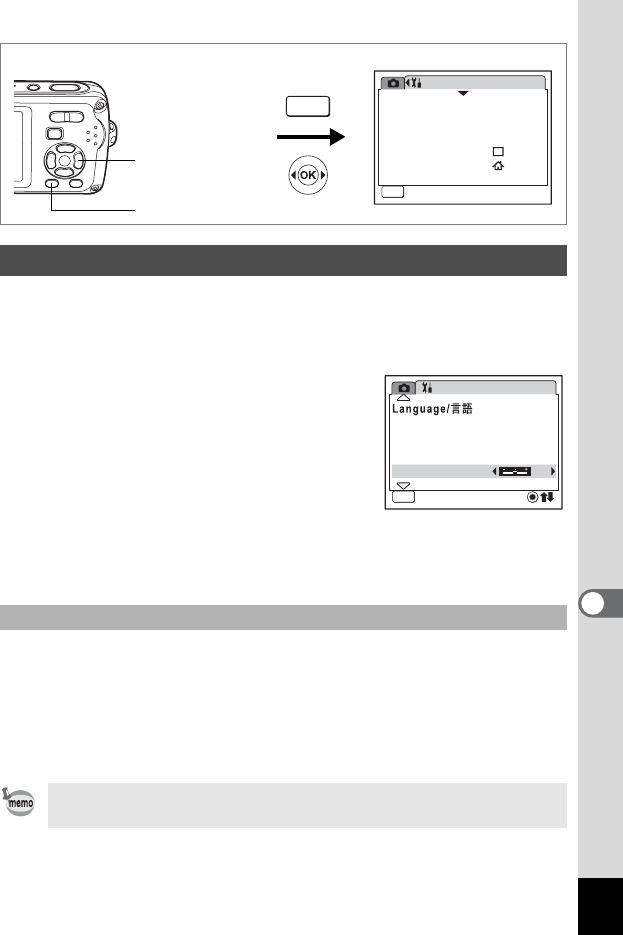
177
8
Settings
You can adjust the brightness of the LCD monitor.
1 Use the four-way controller (23) to select [Brightness
Level] on the [H Setting] menu.
2 Use the four-way controller (45)
to adjust the brightness.
The following setting is saved.
F (Dark)
G (Normal)
H (Bright)
3 Press the 3 button.
The camera returns to Capture mode or Playback mode.
The LCD monitor is displayed with the set brightness. To change the
brightness setting, perform the above steps again.
You can temporarily brighten the LCD monitor to make it easier to see.
This is useful if the LCD monitor is hard to see when you are in a bright
place such as when outdoors.
1 Press and hold down the 4 button when in A mode.
The LCD monitor is switched to the maximum brightness for a certain
period time.
Adjusting the Brightness of the LCD Monitor
Temporarily Brightening the LCD Monitor (LCD Booster Function)
The LCD Booster function does not activate when using the USB
connection mode or outputting video.
Format
Sound
01/01/2007
Date Adjust
Alarm
World Time
Setting
MENU
Exit
Exit
1/4
MENU
How to display the [u Setting] menu
Four-way controller
3 button
Setting
Folder Name
USB Connection
Video Out
Brightness Level
English
Date
MENU
Exit
Exit
PC
NTSC
2/4