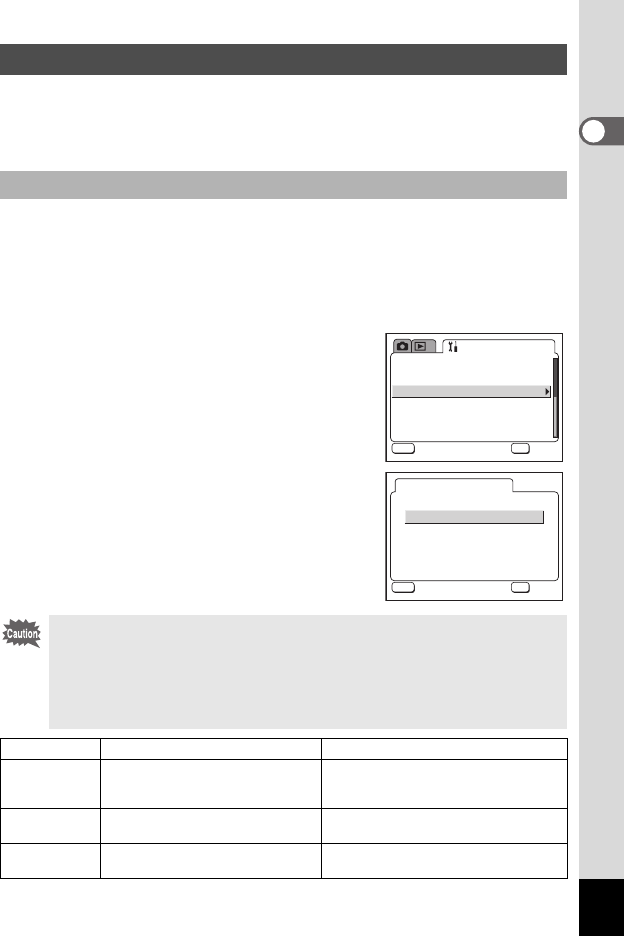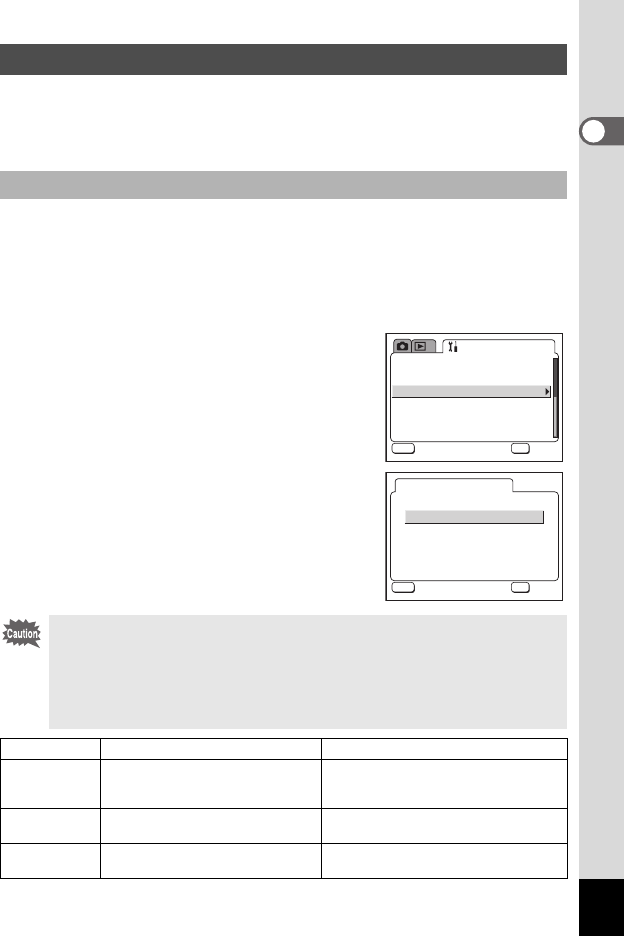
9
An explanation of how to copy images using ACDSee for PENTAX
is shown below.
Refer to the “About ACDSee for PENTAX” (1p.23) to view or edit the
copied images.
1 Press the MENU button.
The [A Rec. Mode] menu or the [Q Playback] menu will be
displayed.
2 Press the four-way controller (5) to display the
[B Set-up] menu.
3 Use the four-way controller (23)
to select [USB Connection].
4 Press the four-way controller (5).
The screen for selecting the USB
connection mode appears.
5 Use the four-way controller (23)
to select [Personal Computer] .
6 Press the OK button twice.
Copying Images to your PC
Setting the USB Connection mode to [PC]
• Do not connect the camera to a PC while the USB connection
mode is set to [PictBridge].
• If you connect the camera to a PC while the USB connection mode
is set to [PictBridge], do the following operation according to your
operating system. After completing the procedure, change the
connection to [PC] and reconnect the camera and PC again.
OS Status for USB connection Do it like this
Windows XP Recognized as PENTAX Optio
S40/S30, but cannot read images
when trying to acquire them.
Turn off the camera and remove the
USB cable from your PC.
Windows 2000 “Found New Hardware Wizard” is
displayed.
Click “Cancel” turn off the camera and
remove the USB cable from your PC.
Windows Me “Found New Hardware Wizard” is
displayed.
Click “Cancel” turn off the camera and
remove the USB cable from your PC.
Brightness Level
Video Out
USB Connection
Auto Power Off
Fn Setting
Reset
Set-up
NTSC
3min
MENU
OK
OK
OK
Exit
Exit
Personal Computer
PictBridge
USB Connection
MENU
OK
OK
OK
Exit
Exit
e_00_pc_kb376.book Page 9 Thursday, April 8, 2004 1:25 PM