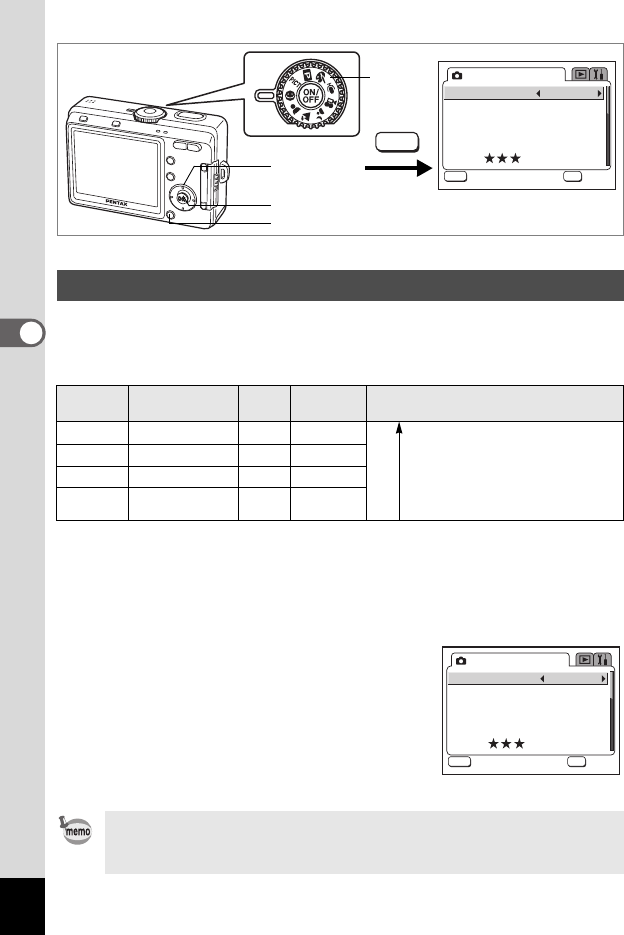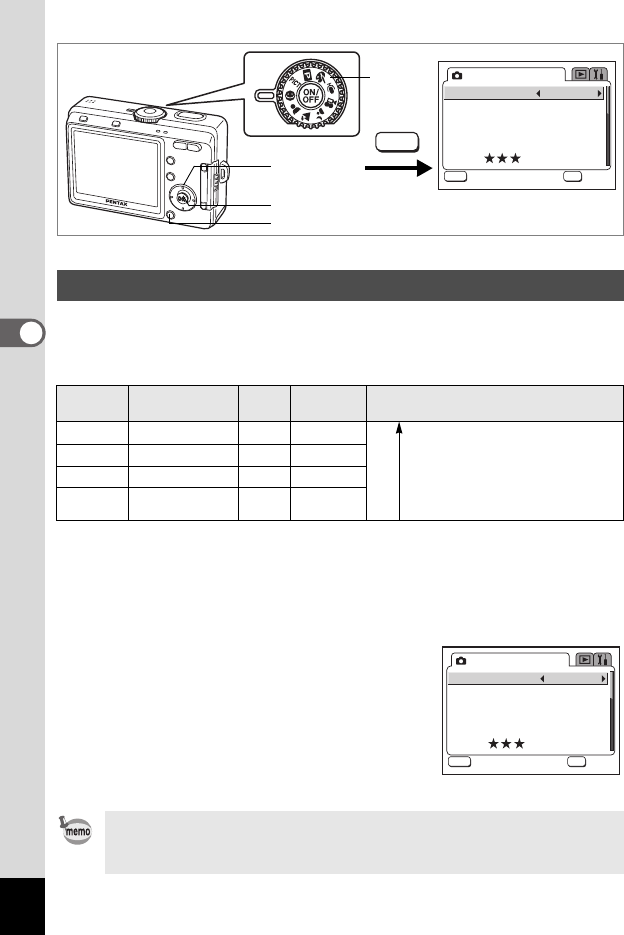
70
Taking Pictures
4
-
You can set the recorded pixels and quality together in Auto Select Mode. The
combination of recorded pixels and quality for each setting is shown below.
Image Quality
* The letter M indicates megapixel. 1 megapixel is 1 million pixels.
1 Set the mode dial to -.
2 Press the MENU button in Capture mode.
The [A Rec. Mode] menu appears.
3 Use the four-way controller (23)
to select [Image Quality].
4 Use the four-way controller (45)
to change the setting.
5 Press the OK button.
The camera is ready to take the picture.
Selecting the Image Quality
Setting Recorded Pixels Quality
Number of
Pixels*
Use
Superior 2304×1728 C 4M
Higher quality
High quality photo printing, A4
size or larger prints, editing or
creating images etc.
Postcard size prints
Use on the Internet/e-mail, etc.
Super 2304×1728 D 4M
Normal 2048×1536 D 3M
Economy 640×480 D 0.3M
The Image Quality function is only available in - (Auto Select) mode. In
other modes, set the recorded pixels and quality level separately.
(1p.68, 69)
Image Quality
Rec. Mode
Superior
MENU
OK
OK
OK
Exit
Exit
Recorded pixels:
2304x1728 (4M)
Quality level:
MENU
1
2
3, 4
5
Image Quality
Rec. Mode
Superior
MENU
OK
OK
OK
Exit
Exit
Recorded pixels:
2304x1728 (4M)
Quality level: