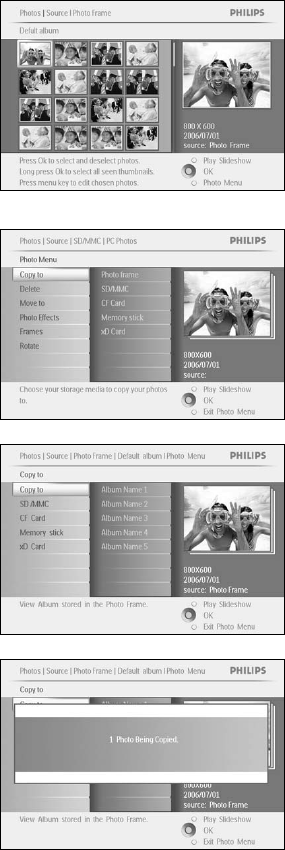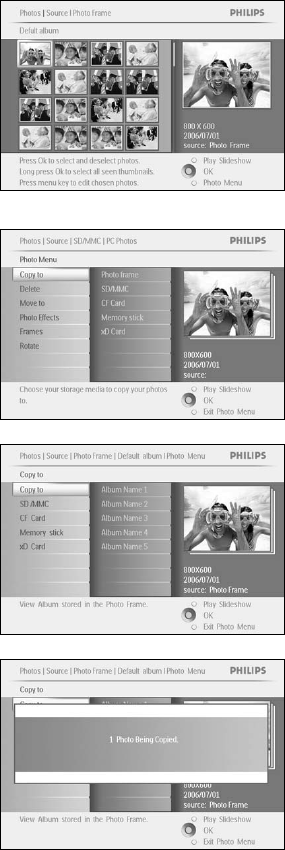
Philips Electronics
- 15 -
Navigate left and right to move between photos.
Note: If you navigate left on slide 1 you will return to the previous
menu.
Navigate up and down to move to the next 16 images.
Press OK to select individual images.
Press OK for 3 seconds to select all visible thumbnails.
Once all required photos have been selected press the menu button.
Navigate right to go to the source you want to copy your photo to.
Navigate down to select the media to copy to.
Navigate right to select which album to copy to.
Press the OK button to begin copying.
The copy screen disappears upon completion and a resized copy of the
photo is stored inside the selected album.
You may move to other photos and continue this process until all the
photos you want are copied to the selected album.
Press Play Slideshow to leave this menu and play the slideshow
Or navigate left to move back through the menus
WARNING: Do not remove the memory card before the copy screen disappears upon
completion.
Note: When reading from a media card e.g. SD card, two folders (PC Folder and Camera
Folder) may be displayed in the PhotoFrame™.
PC Folder: is the combination of all the pictures copied from a PC to the memory card.
(Only JPEG format are recognized)
Camera Folder: is the combination of all the pictures created from a camera.
If a warning message shows up indicating no free space for more photos, you may need to
remove some already stored photos first before copying more photos.
NOTE: Only JPEG format photos are supported. Sub-directories are not supported.