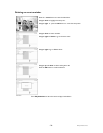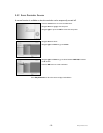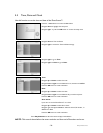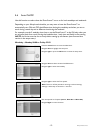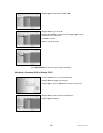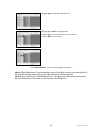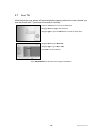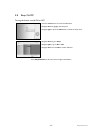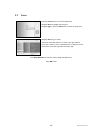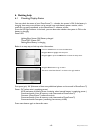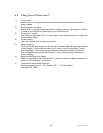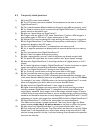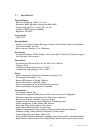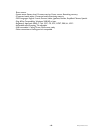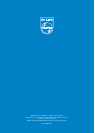Philips Electronics
- 65 -
6.3 Frequently asked questions
1) Q: Is the LCD screen touch-enabled?
A: The LCD screen is not touch-enabled. Use the buttons on the back to control
Digital PhotoFrame™.
2) Q: Can I switch between different slideshows photos by using different memory cards?
A: Yes. When a memory card is connected to the Digital PhotoFrame™, it’ll slideshow
photos stored on that specific card.
3) Q: How can I quick-charge my PhotoFrame™?
A: Charge it with the system in OFF status. PhotoFrame™ will be > 85% charged in 2
hours when system is OFF and in 5 hours when system is ON.
4) Q: Will the LCD screen be damaged if I keep showing the same photo for a long time?
A: No. Digital PhotoFrame™ can display the same photo continuously for 1,000 hours
without any damage to the LCD screen.
5) Q: Can I use Digital PhotoFrame™ to delete photos on memory card?
A: Yes, it supports operations to delete photos on external devices such as a memory
cards.
6) Q: Can I print photos from Digital PhotoFrame™?
A: No, it does not support direct photo printing.
7) Q: After copying photos, how can I check if the photos are already stored inside?
A: The photos are copied after the screen confirms with "photo copied" message.
8) Q: How does Digital PhotoFrame™ show high-resolution 4:3 digital photos on its 3:2
screen?
A: To ensure high picture integrity, Digital PhotoFrame™ shrinks the photos at original
aspect ratio and trims excessive portions before displaying these photos.
9) Q: Can I use Digital PhotoFrame™ during its Auto-off periods?
A: Yes. Press any control button to bring the system back to ON status.
10) Q: Can I increase the memory size to store more pictures on my DPD?
A: No. The internal memory of DPD is fixed and cannot be expanded. However, you
could switch between different photos by using different memory cards on DPD. Note:
For example, if you insert a 250 MB memory card and use the PhotoFrame™ to create
album and copy photo you will be able to store more than 850 Photos.
11) Q: Why doesn't my Digital PhotoFrame™ show some of my photos?
A: Digital cameras take photos and store them in JPEG format according to camera
industry standards. Digital PhotoFrame™ is designed to show photos following the
same industry standards. Some images, such as web images, scanned images, or photos
in RAW format from professional cameras, are not stored according to camera industry
standards and therefore cannot be correctly displayed on Digital PhotoFrame™. Use PC
applications to convert such images into standard JPEG format for Digital PhotoFrame™.
12) My Digital PhotoFrame™ is ON but the system does not respond anymore!
First make sure the system is properly powered. Then use a pin to trigger the Reset
button located on the side of the power button on the back to restore the system.
13) Q: Why doesn't my Digital PhotoFrame™ go into Auto-off status after I set it?
A: First, make sure you set Current Time, Auto-off at, and Auto-on at correctly. Digital
PhotoFrame™ will automatically turn off its display exactly at the Auto-off time. If the
time has already passed for the day, it will start entering Auto-off status at the specified
time from the next day.