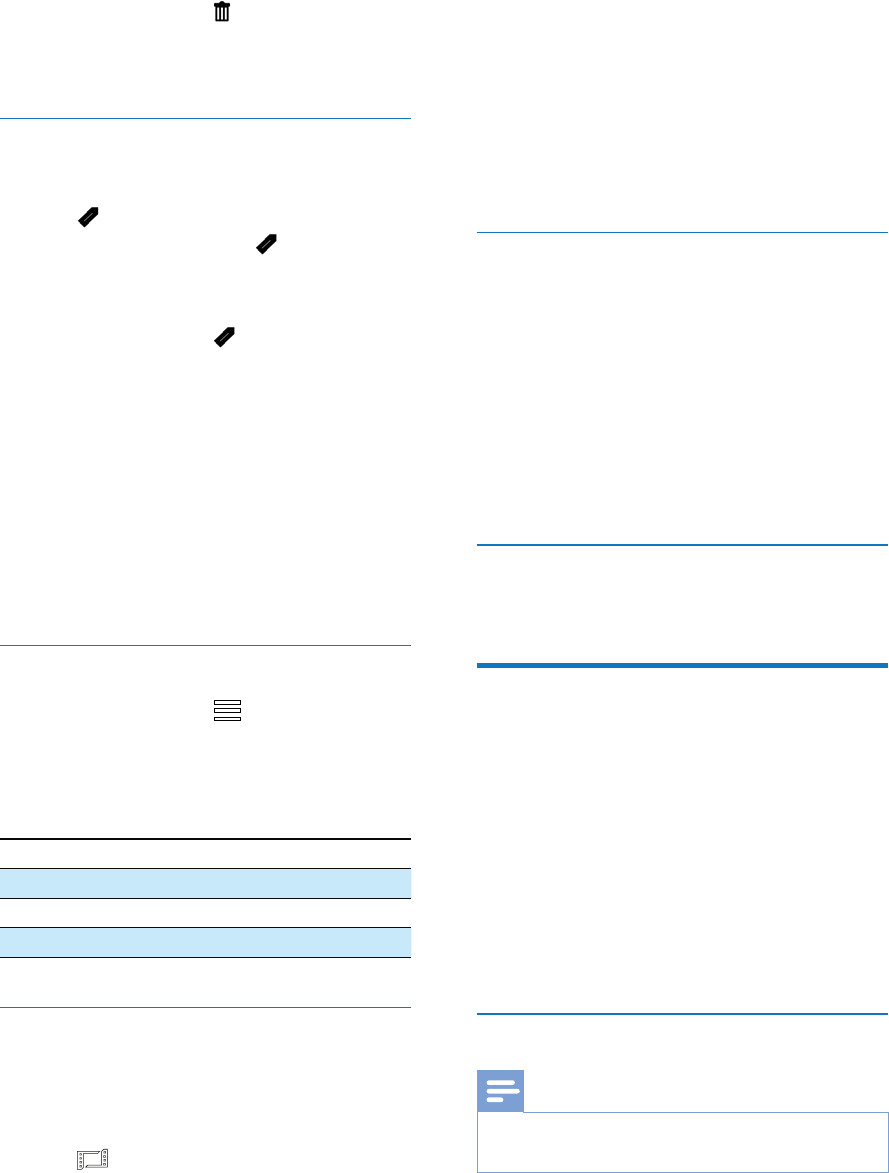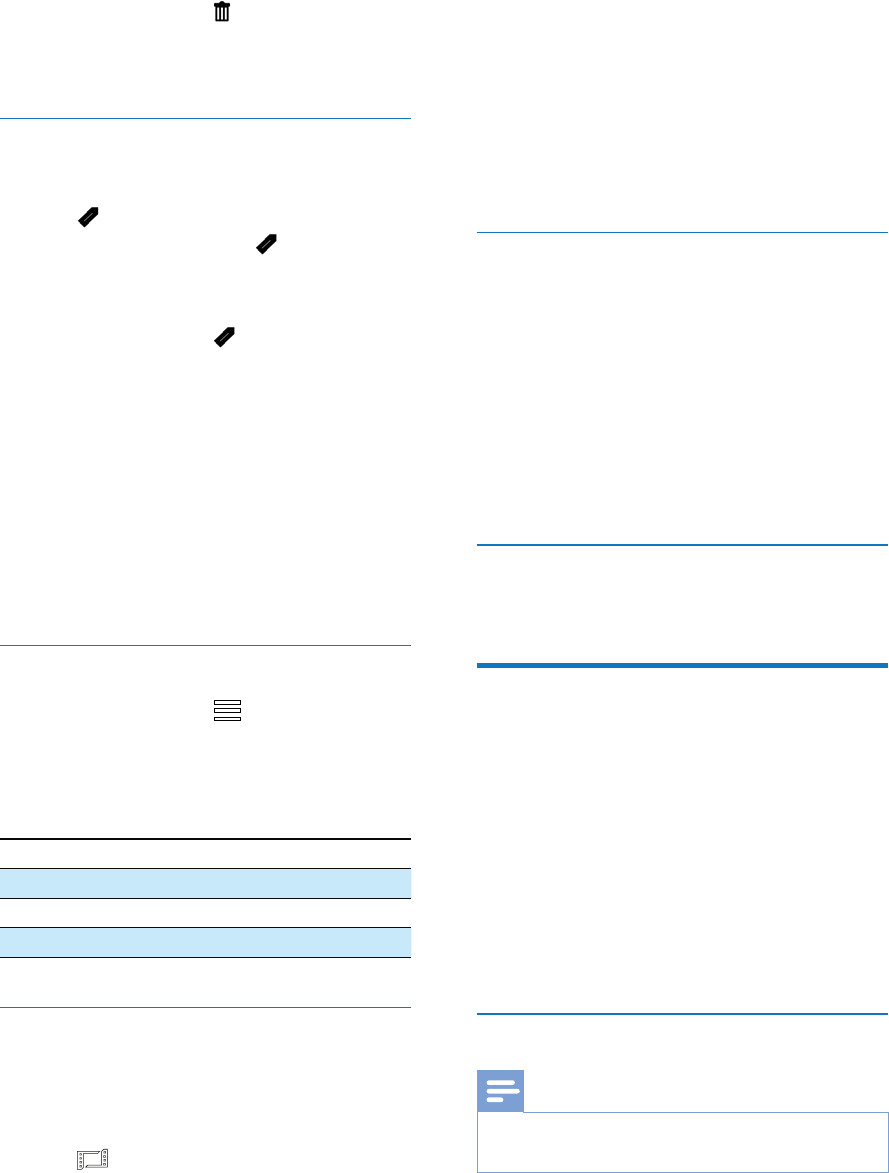
12 EN
1 During preview, tap .
2 Tap [All] (all), then tap [Yes] to delete all
1
2 Tap
again.
3
1 During preview, tap .
2
»
yellow.
[Remove all]at
the bottom of te touch screen.
3 Tap[Done] at the bottom of the touch
1 During preview, tap .
» A tag operation menu is displayed.
2 Tap an option to highlight it, then tap [Yes]
Menu option Description
[Play all]
[Play tagged]
[Clear all tags]
Trim a video clip
1 In play mode, swipe to the left/right on the
swivel touch screen to select a recorded
video clip.
2 Tap to access the trim window.
» A bar for video trimming is displayed
at the top of the window.
3 Tap the left ruler and move to the right to
set the starting point you want.
4 Tap the right ruler and move to the left to
set the starting point you want.
5 Tap [Preview] to preview the edited video
clip.
6 [Save New] to save
Zoom in a picture
1 In play mode, swipe to the left/right on the
swivel touch screen to select a picture.
2 Press +
3 Tap the screen to pan through the
enlarged picture.
To return to normal view, press -
repeatedly or tap the cross mark on
the left.
Adjust volume level during video play
During video play, press +/-.
Share your movies or
pictures wirelessly
With the Wi-Fi connection of CAM200, you
can:
broadcast what you are recording to
UStream in real time;
share your videos/pictures to YouTube,
Facebook, Twitter or Picasa;
share your videos/pictures to a DLNA-
Share to the Internet wirelessly
Note
Make sure that your Wi-Fi router is connected to the
Internet.