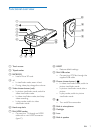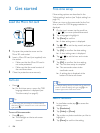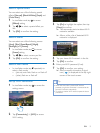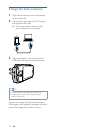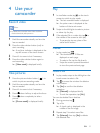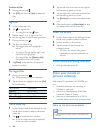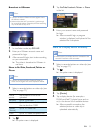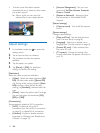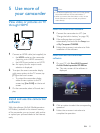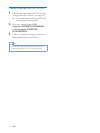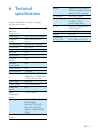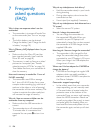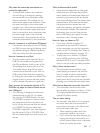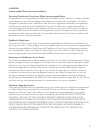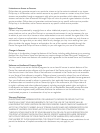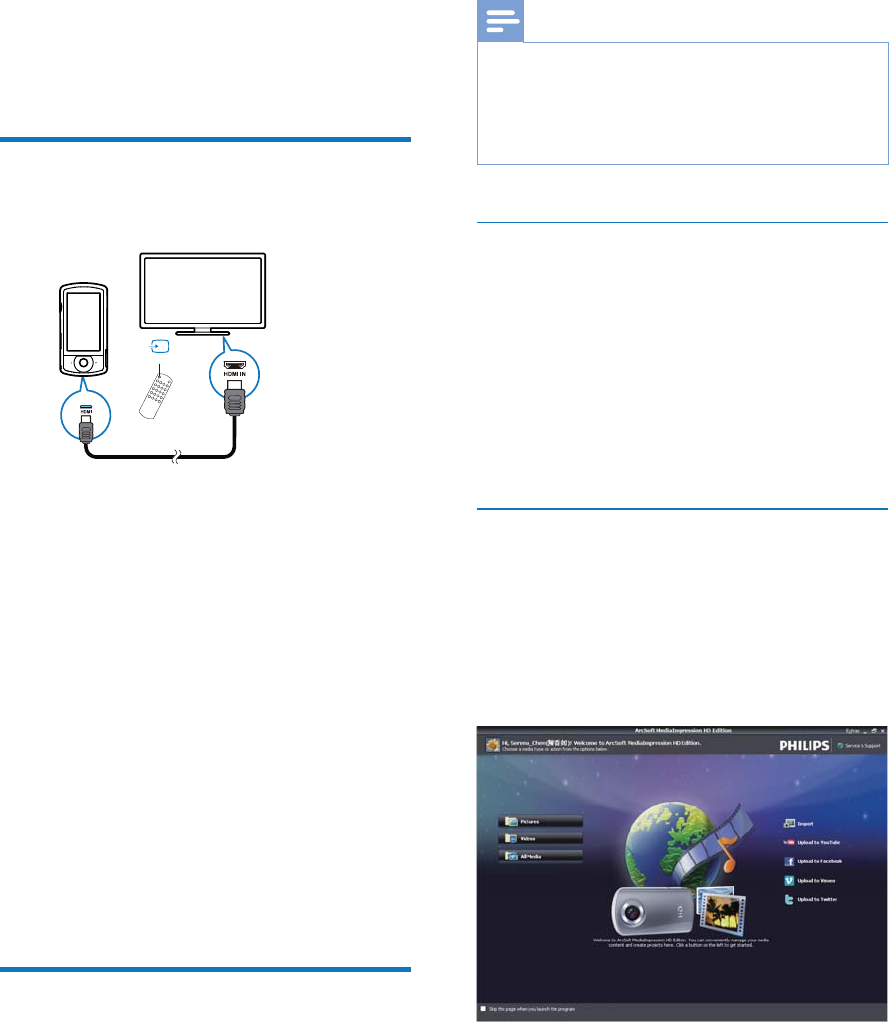
15EN
5 Use more of
your camcorder
View video or pictures on TV
through HDMI
1 Connect an HDMI cable (not supplied) to:
the HDMI socket on the camcorder
(requiring a mini HDMI connector)
the HDMI input socket on an HDTV
» An inquiry box for output mode
selection is displayed.
2 To output the exact camcorder display
with menu options to the TV screen, tap
[TV] on the touch screen.
To output the camcorder display
without menu options to the TV
screen, tap [Live CAM] on the touch
screen.
3
play.
Install and use the camcorder
software
With the software (ArcSoft MediaImpression
HD Edition) available in the internal memory
of the camcorder, you can import, edit, archive
or upload your pictures/videos to the Internet
easily.
SOURCE
TV
Note
The software supplied only works on PCs that operate
Microsoft
®
Windows
®
XP, Vista and Windows 7.
When you connect the camcorder to a Mac, use the
iMovie software to import and edit your pictures/
videos directly.
Install the camcorder software
1 Connect the camcorder to a PC (see
'Charge the built-in battery' on page 10).
2 If the software does not install
Setup icon
at My Computer\CAM200.
3
installation of the software.
Install and use the camcorder
software
1 On your PC, click Start\(All) Programs\
ArcSoft MediaImpression HD Edition.
» The main screen of the software is
displayed.
2 Click an option to select the corresponding
operation.
3 Follow the on-screen instructions to
complete the operation.