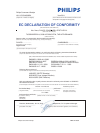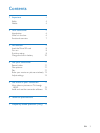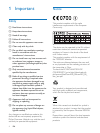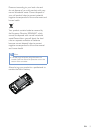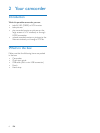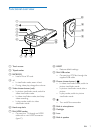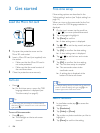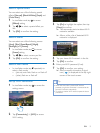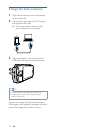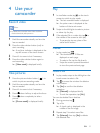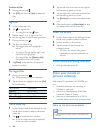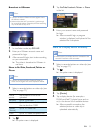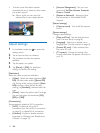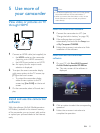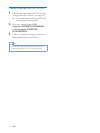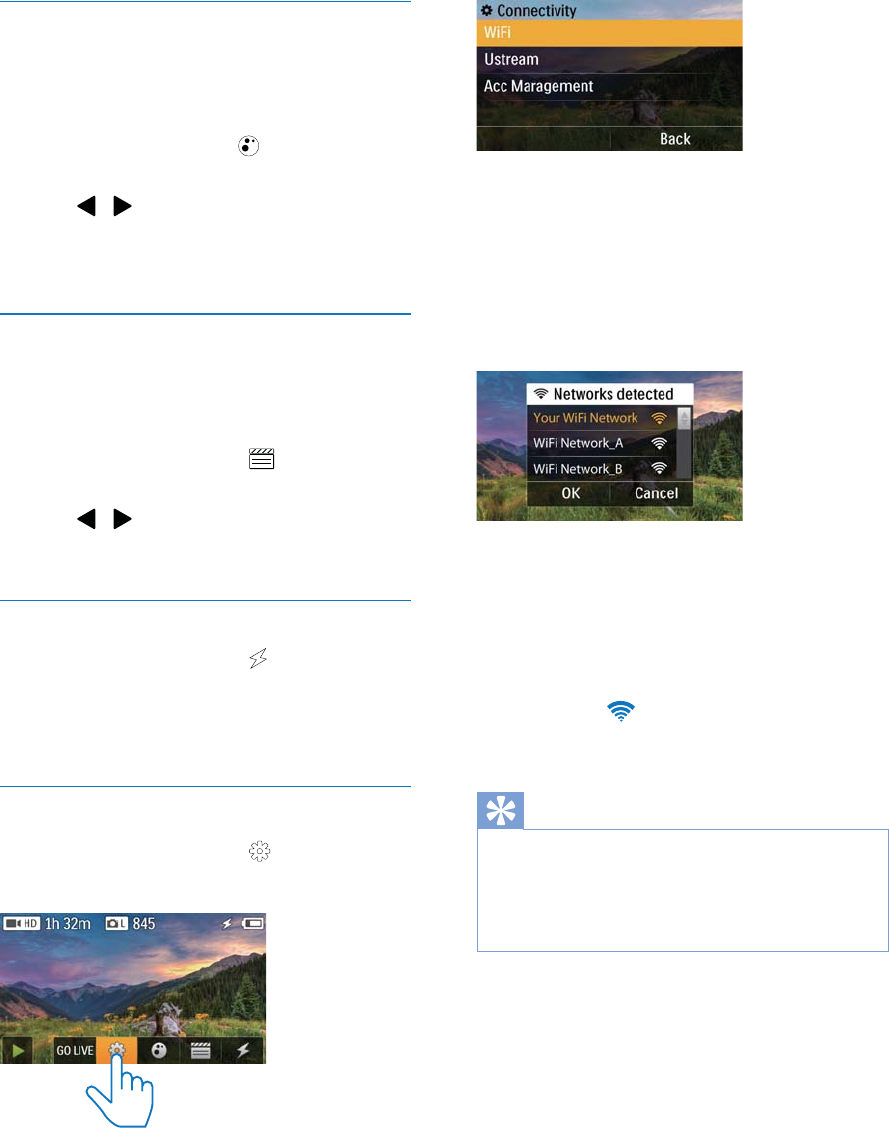
9EN
Select a special effect
You can select one of the following special
effects: [Normal], [Black & White], [Sepia] and
.
1 to access
[Effects] setting.
2 Tap / to select a special effect you
like.
3 Tap [OK]
Select a scene
You can select one of the following scenes:
[Auto], [Skin], [Snow/Beach], [Night],
[Backlight] and [Sunset].
1 to access
[Scene] setting.
2 Tap / to select a scene you like.
3 Tap [OK]
repeatedly to
Set up Wi-Fi connection
1 to access the
settings menu.
2 Tap [Connectivity] -> [WiFi] to access
Wi-Fi setting.
3 Tap [On] to highlight the option, then tap
[Done]
» The camcorder starts to detect Wi-Fi
networks available.
» After a while, a list of detected Wi-Fi
networks is displayed.
4 Tap your home Wi-Fi network in the list.
5 Tap [OK]
6 Enter your Wi-Fi password (if set).
7 Tap [OK]
» After successful connection, a signal
icon (
) is displayed at the top right
corner of the touch screen.
Tip
When the camcorder is powered off and then
powered on again, the camcorder is connected to the
same Wi-Fi network automatically.
To switch to another Wi-Fi network, repeat the above
procedures.