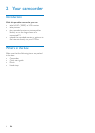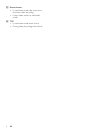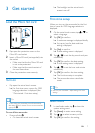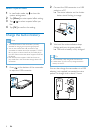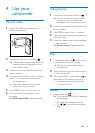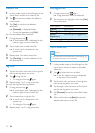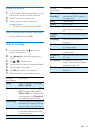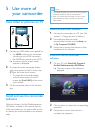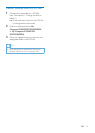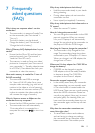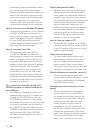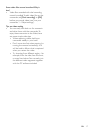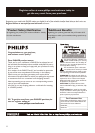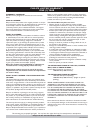12 EN
5 Use more of
your camcorder
View video or pictures on TV
1 Connect an HDMI cable (not supplied) to:
• the HDMI socket on the camcorder
(requiring a mini HDMI connector)
• the HDMI input socket on an HDTV
» An inquiry box for output mode
selection is displayed.
2 To output the exact camcorder display
with menu options to the TV screen, tap
[TV] on the swivel touch screen.
• To output the camcorder display
without menu options to the TV
screen, tap [Live CAM] on the swivel
touch screen.
3 On the camcorder, select a le and start
play.
Install and use the camcorder
software
With the software (ArcSoft MediaImpression
HD Edition) available in the internal memory
of the camcorder, you can import, edit, archive
or upload your pictures/videos to the Internet
easily.
SOURCE
TV
Note
•
The software supplied only works on PCs that operate
Microsoft
®
Windows
®
XP, Vista and Windows 7.
• When you connect the camcorder to a Mac, use the
iMovie software to import and edit your pictures/
videos directly.
Install the camcorder software
1 Connect the camcorder to a PC (see 'Get
started' > 'Charge the built-in battery').
2 If the software does not install
automatically, nd and click the Setup icon
at My Computer\CAM300.
3 Follow the on-screen instructions to nish
installation of the software.
Install and use the camcorder
software
1 On your PC, click Start\(All) Programs\
ArcSoft MediaImpression HD Edition.
» The main screen of the software is
displayed.
2 Click an option to select the corresponding
operation.
3 Follow the on-screen instructions to
complete the operation.