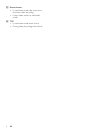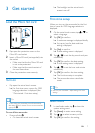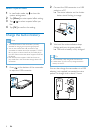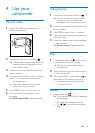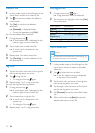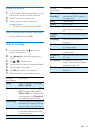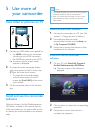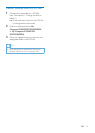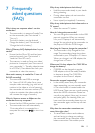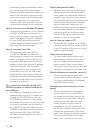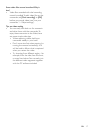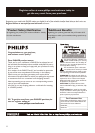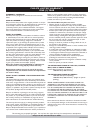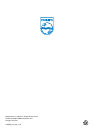16 EN
record both indoors and outdoors where
the amount of light in the environment
changes. If you move fast from outdoors to
indoors, the camcorder might need some
time to correct that, and in extreme cases
the colors might seem a bit unnatural.
However, after a few seconds this will be
corrected automatically by the camcorder.
How do I connect it to a Windows PC/laptop?
• Connect the camcorder to your PC/laptop
via USB. The USB pop-out connector is
strong enough to support the camcorder
when it is plugged into the PC’s USB port.
For easy sharing and editing, install the
software program (Media Impression HD)
that comes with the camcorder.
How do I connect it to a Mac?
• The camcorder works with the Mac
via USB. The USB pop-out connector is
strong enough to support the camcorder
when it is plugged into the USB port. The
camcorder works great with the iMovie
software, which is part of the iLife package
that comes with your Mac. To transfer
videos using iMovie, simply connect the
camcorder to your Mac via USB, launch
iMovie and start importing by clicking the
camcorder icon. Select ‘Use original quality’
to ensure the best quality, and to maintain
le sizes at an optimum.
Can I connect the camcorder directly to TV,
DVD/Blu-ray player or Home Cinema set via
their USB-port?
• The USB plug is designed to share your
videos/pictures to your PC or Laptop. You
can plug the CAM300 directly into your
TV, DVD/Blu-ray player or Home cinema
set (called the host from this point on), and
it will play the pictures that are stored on
the CAM300. To play the videos from the
CAM300, it depends if your host supports
the le format H.264 of the CAM300.
Most Blu-ray enabled players are able to
play this format.
What is Advanced Anti-shake?
• Advanced anti-shake lets you take great
videos that you will always be proud to
share. Steady and undistorted videos are
ensured by gyro sensors that are armed
with advanced algorithms. The sensors take
measurements of the distance between
the ground and the camera lens, and
make the necessary corrections whenever
the camcorder wobbles. This advanced
technology gives you blur-free pictures
every time, letting you capture the best
moments in life in amazing videos.
How do I play my videos on TV?
• To play back on TV, please use an HDMI
connector (mini HDMI to standard HDMI)
if your TV accepts HDMI input, or use the
video-out cable provided.
Why is there no lens cover?
• The camcorder comes without a lens
cover, keeping it simple to use and fuss-
free. It is made of robust material that
doesn't scratch under normal usage. A
travel pouch and a lens cloth are provided,
allowing you to keep the camcorder clean.
What format does the camcorder record in?
• The camcorder uses the same video
format as Blu-ray players and discs – H.264.
This highly sophisticated format delivers
superb HD picture quality.
What does pre-record mean that is in the
setting?
• The pre-record button is designed to
let you never miss a moment. When
you enable the pre-record function, the
camcorder will record video 3 seconds
before you have pressed the record
button. So when you play-back the
recorded lm, you will automatically
see the rst 3 seconds before you have
pressed the record button. This can be
useful when lming unexpected moments.
The pre-record function will not drain
battery life, it will operate as normal.