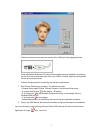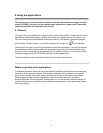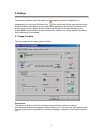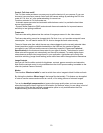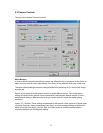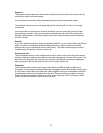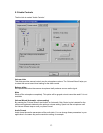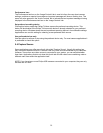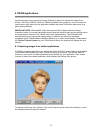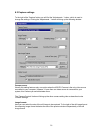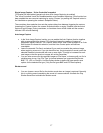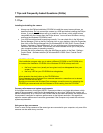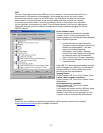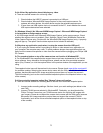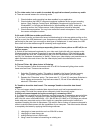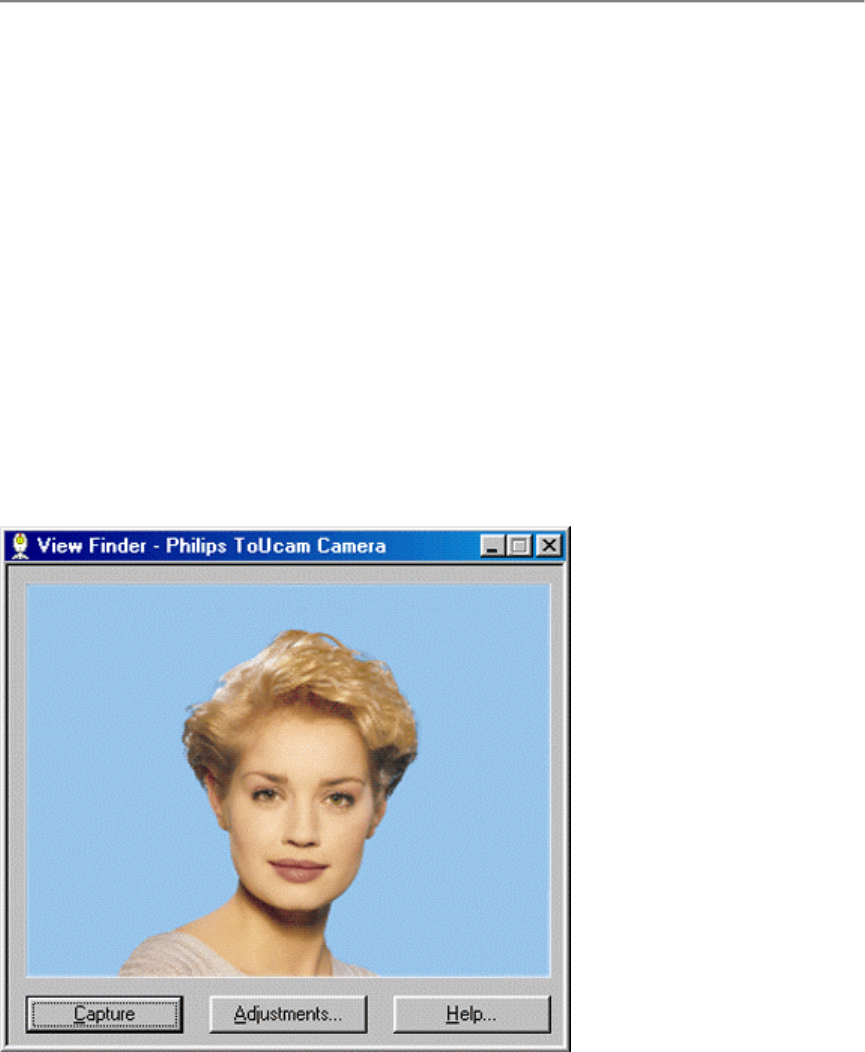
6 TWAIN applications
Use the camera's voice control feature (say 'Cheese') to be sure to capture an image of you
smiling. The Philips USB PC Camera is TWAIN-compatible (like a scanner), so you can use the
camera as an input device for any application software that uses TWAIN as a data source (e.g.
photo editing software).
IMPORTANT NOTE: Windows®XP might start a generic WIA interface (Windows Image
Acquisition) when you choose the camera device name with the WIA prefix as your source device
for image capture, instead of the TWAIN View Finder depicted below. This Microsoft® WIA
interface allows you to capture still images with your camera, but without the advanced
capabilities of the TWAIN software described below (e.g. no voice control feature). Please select
the 'Philips ToUcam Camera' as your TWAIN source device for acquiring still images with your
camera.
6.1 Capturing images from within applications
In TWAIN-compatible applications you will see the Philips USB PC Camera listed as an available
TWAIN data source among your other TWAIN sources (e.g. scanners). Just pick the USB PC
Camera as your source, to capture camera pictures directly into your application. Then choose
'Acquire' to launch the camera viewfinder, which displays the moving video picture.
To capture a still image, say 'Cheese', click on the 'Capture' option under the viewfinder, or push
the snapshot button on top of the camera.
15