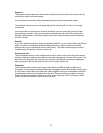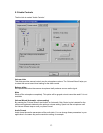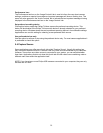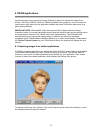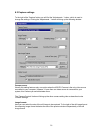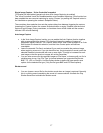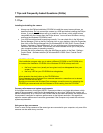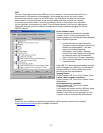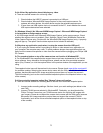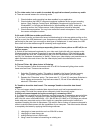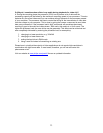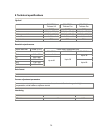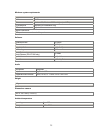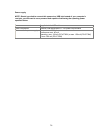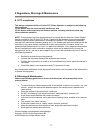7.2 FAQs
Q: I can't control the volume of the camera audio device. There is no volume control
visible in the Volume Control recording properties.
A: Double-click the camera icon on the Windows taskbar. If there is no camera icon on the
taskbar, start VLounge and select 'Configuration - Icons', and enable 'Driver icon on taskbar', then
click the camera icon on the taskbar. NOTE: Windows®XP may hide inactive icons. Hidden icons
can be made visible by clicking the Unhide button on the taskbar. Go to the Audio tab and make
sure the microphone volume has been turned up and that the camera microphone is the preferred
recording device. See also ‘Camera Settings – Audio’.
Q: Why can't I choose higher frame rates for the USB Camera?
A: As the digital camera is a USB device, it shares the bandwidth of the USB port with all the
other USB peripherals. If these USB devices are active (speakers providing sound or scanners
performing a scan), the remaining bandwidth may be restricted to frame rates lower than those
listed in the 'Technical specifications' as the maximum frame rate for that resolution.
Q: Why does my camera have trouble functioning in combination with an optical USB
mouse?
A: USB bandwidth is limited and may not be sufficient to support both an optical mouse and the
camera simultaneously. Several solutions are possible depending on your particular situation:
1. If your system is equipped with 2 or more USB host controllers, try connecting the
camera and the optical mouse to different host controllers. (Most systems will only have
one host controller.)
2. If the first solution is not possible and you have an external microphone available and
connected to your sound card, change the audio device setting to 'Sound card audio'
instead of 'USB audio' to save on USB bandwidth.
3. If the second solution does not work you can reduce the camera's USB bandwidth usage
as follows:
o Install ToUcamBW8.reg.
o Acknowledge the registry update by answering 'Yes'.
o Reboot your PC to allow the changed settings to take effect.
Q: My PC will not start when the camera is connected.
A: It is highly likely that your BIOS is not compatible with the USB standard. Contact your PC
supplier for an updated BIOS.
Q: With additional USB peripherals installed my PC seems to be unstable (blue screens).
A: Check if Phoenix Plugworks is one of your applications. You need to have version 1.1 or
higher for correct operation with Windows.
Q: No USB Device: My Windows Device Manager reports 'No USB device' even though I
have a physical USB port. In the Windows Device Manager (right click on My Computer
(for Windows®XP: in the Start menu), click on Properties, (and for Windows®XP & 2000 on
the Hardware tab), then Device Manager), no section with the name 'Universal serial bus
controller' is visible.
A: Check whether your BIOS enables the USB port as follows: reboot your computer, enter your
BIOS setup and look for a text such as 'USB function'. This should be enabled.
20