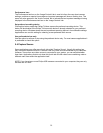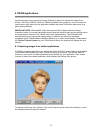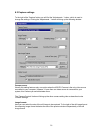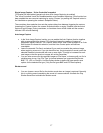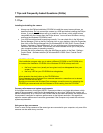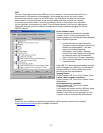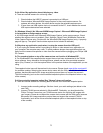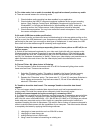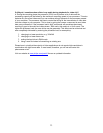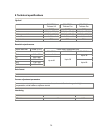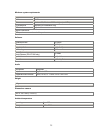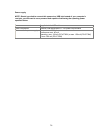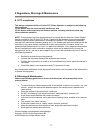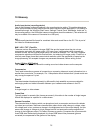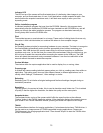Q: The video works, but no audio is recorded: My application doesn't produce any audio.
A: There are several reasons for not having audio:
1.
Check whether audio recording has been enabled in your application.
2.
Check whether the USB PC camera microphone is selected as the current recording
device. (Start, Settings, Control Panel, MultiMedia (Sounds and Audio Devices for
Windows®XP, or Sounds and Multimedia for Windows®Me and 2000), Audio tab. In the
recording section, the 'Philips camera, Audio (Microphone)' should be selected).
3.
Check camera properties. You may have muted the camera microphone. If so, enable
the camera microphone volume.
Q: No audio (USB timer outside specification)
A: If you hear no audio, and have tried every troubleshooting tip in the user guide and the on-line
help to no avail, the USB hardware in your computer may be the cause of the problem. This could
particularly be the case if you are using an older type of motherboard. In most cases, the USB
timer clock will not be stable enough for streaming audio applications.
Q: System lockup: My camera stops responding (black or frozen picture or LED off) for no
obvious reason.
A: Switch off the Hardware Accelerator for your video card (right-click with your mouse on the
Windows desktop and choose 'Properties' to open the desktop settings. Click the Settings tab,
click Advanced and click the Troubleshooting tab (click the Performance tab for Windows®Me
and 98). Set 'Hardware Acceleration' to 'None'). Contact your video display card manufacturer to
obtain the latest video card drivers. See the video display card's documentation for more
information.
Q: Picture Flicker: My video picture is flickering.
A: This may happen in office environments with 50 or 60 Hz fluorescent lighting when certain
frame rates are used. There are two solutions:
1.
Select the 'Flickerless' option. This option is located in the 'Image Controls' property
page. This property page is accessible from within the application you are using.
2. Deselect the 'Flickerless' option. The frame rates '5', '10' and '20' are always flickerless in
50 Hz lighting environments. Only the frame rates 15, 25 and 30 are affected by the
electronic 'Flickerless' control.
Q: 'Unable to draw this data format': The message 'Unable to draw this data format'
appears.
A: This can happen when the selected data stream format could not be processed due to a
missing codec. Re-install the camera driver software to install the missing codec.
Q: Why are frames dropped during the recording of a streaming video?
A: If a video clip is created at a high resolution and high frame rate, a tremendous amount of data
is generated. For example, the amount of video data generated using VGA resolution at 30 fps
with 24 bit full colour is 640x480x30x24 = 221,184,000 bits (221 Mbit) or 27.65 Mbyte per second.
Audio adds even more data on top of this. Hardly any computer system and/or hard drive is
capable of handling this kind of data stream. The result is that a number of frames are dropped in
order to match the data stream with the capabilities of your computer. This effect can be reduced
or completely eliminated by applying the following measures:
1.
changing to a lower resolution such as 320x240 or lower
2. changing to a lower frame rate
3.
putting the hard drive in DMA mode
4. using a new file instead of overwriting an existing one
22