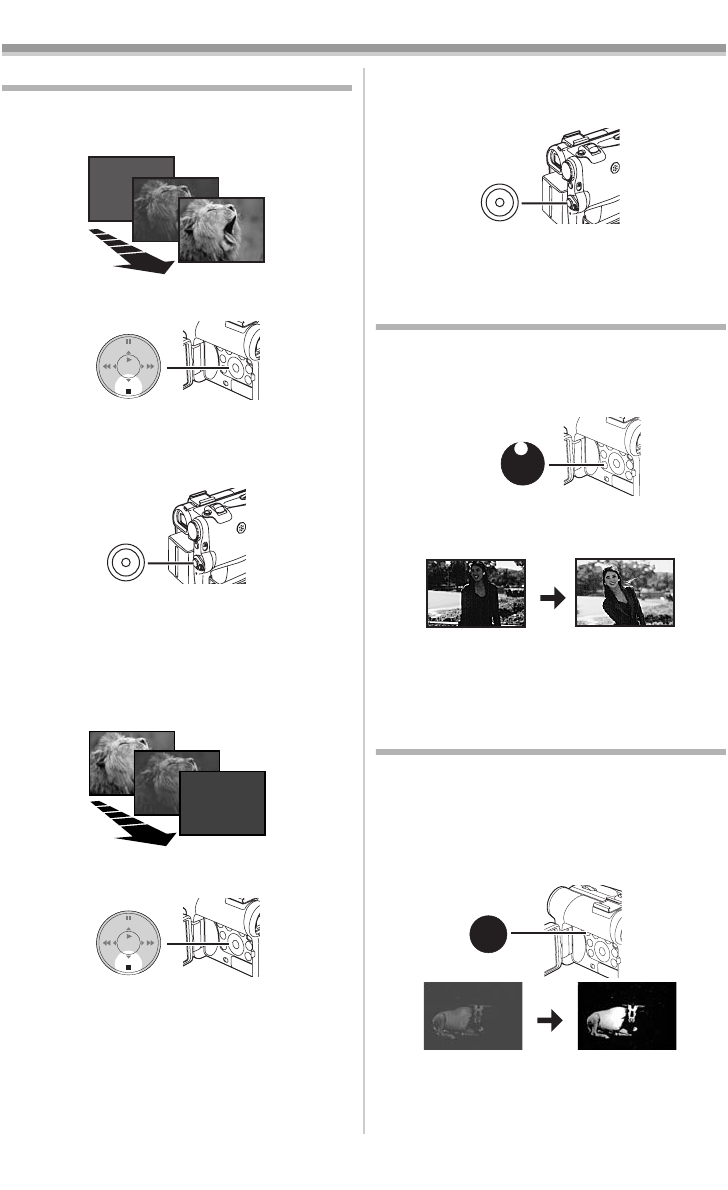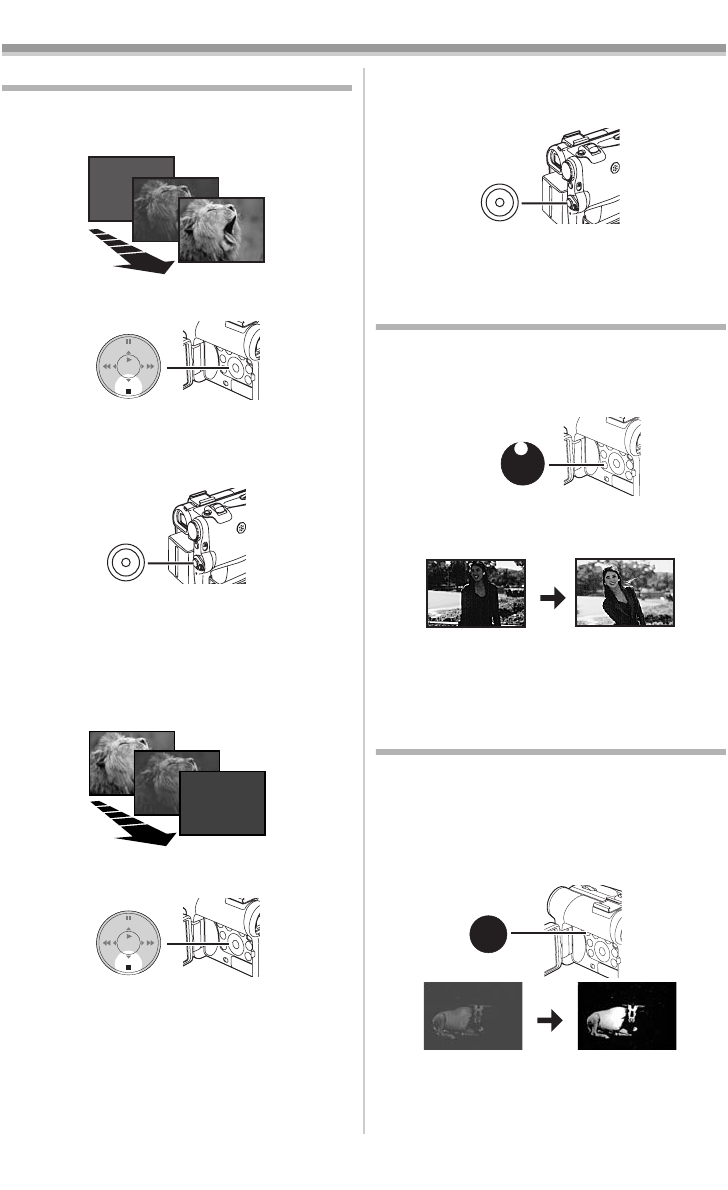
Recording Mode
-30-
Fade In/Out Functions
Fade In
Fade In brings out images and sounds gradually
from a black screen at the beginning of a scene.
1
Keep pressing the [FADE] Button
(15)
during the Recording Pause Mode.
≥The image fades out gradually.
2
When the image is completely gone, press
the Recording Start/Stop Button
(45)
to
start recording.
3
Release the [FADE] Button
(15)
about
3 seconds after starting recording.
≥The image reappears gradually.
Fade Out
Fade Out causes images and sounds to
disappear gradually, leaving a black screen at the
end of a scene.
1
Keep pressing the [FADE] Button
(15)
while
recording.
≥The image fades out gradually.
STILL
ENTER
FADE
is
(15)
(45)
STILL
ENTER
FADE
is
(15)
2
When the image is completely gone, press
the Recording Start/Stop Button
(45)
to stop
recording.
3
Release the [FADE] Button
(15)
.
≥The still picture cannot fade in or fade out.
Backlight Compensation Function
This prevents the subject from being recorded too
darkly when backlit. (Backlight is the light that
shines from behind the subject being recorded.)
1
Press the [BACK LIGHT] Button
(11)
.
≥The [ª] Indication flashes and then is
displayed.
≥The entire screen becomes brighter.
To Resume Normal Recording
Press the [BACK LIGHT] Button.
≥For other notes concerning this item, see
-65-.
MagicPix Functions
MagicPix Function
This function allows you to record color images
brightly in a dark place without using the Video
Flash.
1
Press the [MAGICPIX] Button
(6)
until the
[MAGICPIX] Indication appears.
(45)
BACK
LIGHT
(11)
ª
MAGIC
PIX
(6)
MAGICPIX
PV-GS55PP_Eng.book 30 ページ 2004年2月10日 火曜日 午前11時51分