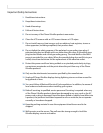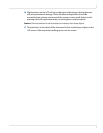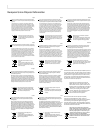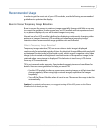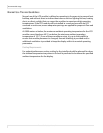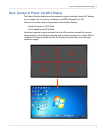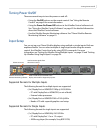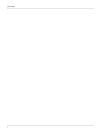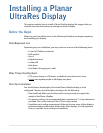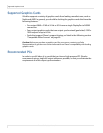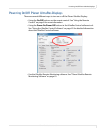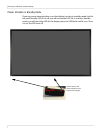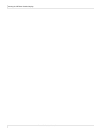Turning Power On/Off
Planar UltraRes User Manual 9
Turning Power On/Off
There are several ways to turn the power on and off:
• Using the On/Off buttons on the remote control. See "Using the Remote
Control" on page 8 for more information.
• Using the Power On/Power Off buttons in the UltraRes Control software tool.
See "Using the UltraRes Control Software" on page 42 for detailed information
about the UltraRes Control software.
• Use the UltraRes Remote Monitoring software. See "Planar UltraRes Remote
Monitoring Software" on page 61.
Input Setup
You can set up your Planar UltraRes display using multiple or single inputs. Both are
explained below. You can select multiple or single input mode using the remote
control, the UltraRes Control tool or by using RS232 commands. For more
information see "Setting Up UltraRes Using Multiple Inputs" on page 32 and "Setting
Up UltraRes Using Single Inputs" on page 34.
Supported Formats for Multiple Inputs
The following formats for multiple inputs are supported:
• (4x) DisplayPort or HDMI/DVI 1080p @ 24/50/60Hz
• PC with DisplayPort or HDMI/DVI (or mix of both)
• External video processors
• (4x) DisplayPort or HDMI/DVI 960 x 2160 @ 60Hz
• Needs a PC with a special graphics card setup
Supported Formats for Single Inputs
The following formats for single inputs are supported:
• (1x) DisplayPort or HDMI/4K@ 24/25/30Hz
• PC with DisplayPort 1.1a or 1.2 output
• 4K Blu-ray player (for example, Sony BDP-S790)
RS232 connector
Used to connect to the
Remote Monitoring software
Used to send serial commands to the
display. Also used for diagnostic purposes.
Used to receive signals from
the remote control.