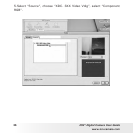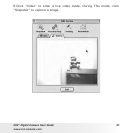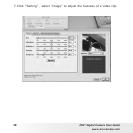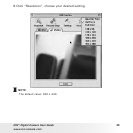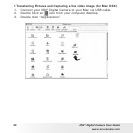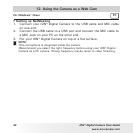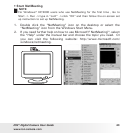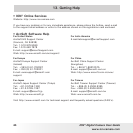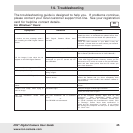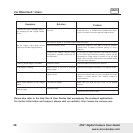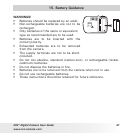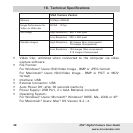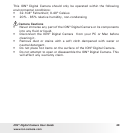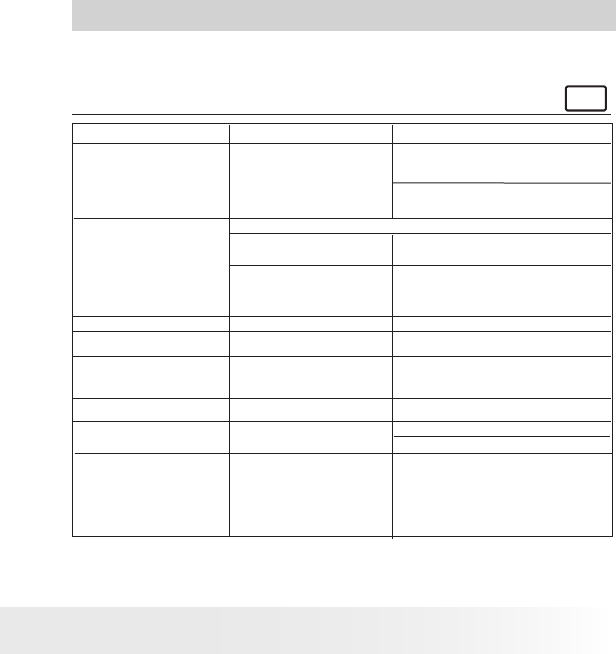
44
ION® Digital Camera User Guide
www.ion-camera.com
45
ION® Digital Camera User Guide
www.ion-camera.com
14. Troubleshooting
The troubleshooting guide is designed to help you. If problems continue,
please contact your local customer support hot-line. See your registration
card for helpline contact details.
For Windows® Users:
PC
My CD Installation wizard does
not work.
Symptom
Problem
Solution
I receive an error message when I
am installing the ION® Digital Camera
Driver.
All the images I have taken do not
appear on the ION® Digital Camera.
LCD display is ashing.
I cannot run the ION® Digital Camera.
I hear a low “beep” when trying to
take an image.
Shut down all other applications and attempt to re-
install the driver, or download the updated driver from
www.ION-camera.com and install the updated driver.
Check the USB controller in your BIOS if they are
activated. If these does not work contact your national
Customer Support representative.
Upload all images to your PC as soon as possible. (please
refer to Battery Guidance section in User’s Manual.)
If you need to change batteries, and retain the images
in your ION® Digital Camera’s memory, ensure you are
connected to a PC which is turned on via the USB cable,
which will then draw power from the PC whilst you
insert fresh batteries.
Check all cables connections are secured.
Upload saved images immediately, then replace battery.
Take your images in better light condition.
Check your lens cover is open.
If you have any other camera installed on your computer,
remove the camera and it’s driver completely from
your system to avoid conict with another camera or
capture device.
ION® Digital Camera Driver does
not load.
You have lost power to your ION® Digital Camera by either:
Insufcient battery power
Battery power is too low to continue
taking images.
Connection failure
Removing the battery without being
connected to your PC (turned on) via
the USB cable.
Conict with another camera driver
capture device.
Insufcient light.
The auto installation le is switched
to off.
or
The CD ROM is disconnected.
Make sure you slide the lens cover to the desired
position.
Lost corner of images.Black corner appears on the images
taken.
Go to the computer desktop. Right click on “My
Computer”. Click “Properties”. Select “Device
Manager”. Double click on “CD-ROM”, double click
on “CD-R” (normally the manufacturer’s name). Click
on “Settings”. Ensure “Auto insert notication” is
ticked and the “disconnect” is ticked. If you change
the settings the computer will ask you to restart your
PC. Click “Yes”.
I cannot upload images to the PC