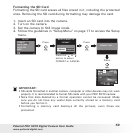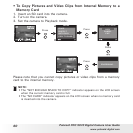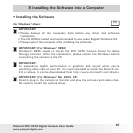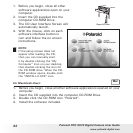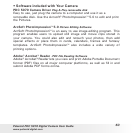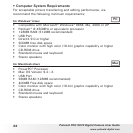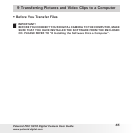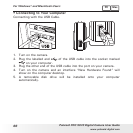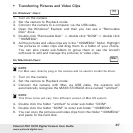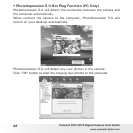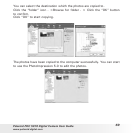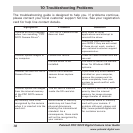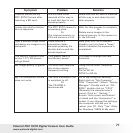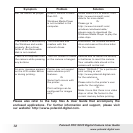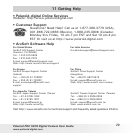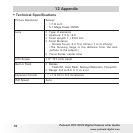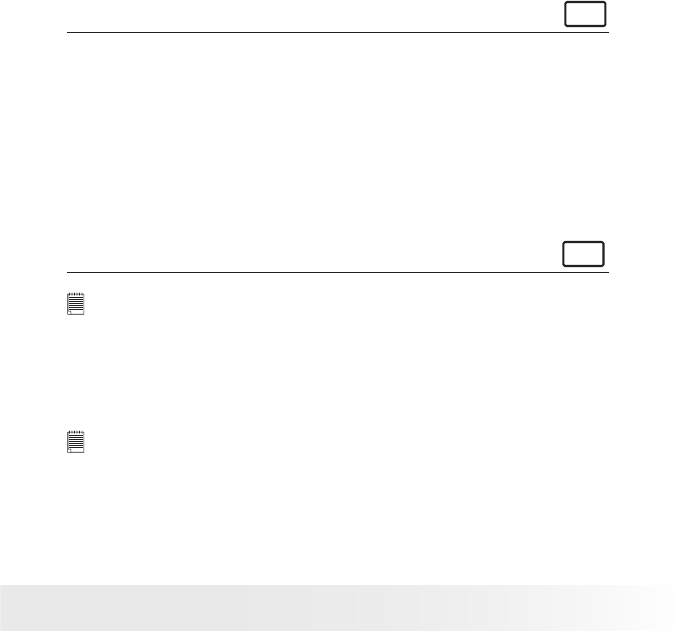
66
Polaroid PDC 5070 Digital Camera User Guide
www.polaroid-digital.com
67
Polaroid PDC 5070 Digital Camera User Guide
www.polaroid-digital.com
• Transferring Pictures and Video Clips
For Windows® Users:
PC
1. Turn on the camera
2. Set the camera to Playback mode.
3. Connect the camera to a computer via the USB cable.
4. Open the Windows® Explorer and then you can see a “Removable
Disk” drive.
5. Double click “Removable Disk” -> double click “DCIM”-> double click
“100MEDIA”.
6. All the pictures and video clips are in the “100MEDIA” folder. Highlight
the pictures or video clips and drag them to a folder of your choice.
You can also create sub-folders to group them or use the Arcsoft
software to edit and manage the pictures or video clips.
For Macintosh Users:
Mac
NOTE:
For Mac user, directly plug-in the camera and no need to install the driver.
1. Turn on the camera
2. Set the camera to Playback mode.
3. Connect the camera with Mac via USB cable, the systems will
automatically recognize the MASS STORAGE drive named “untitled”.
NOTE:
This Drive name will vary from different version of Mac OS system.
4. Double click the folder “untitled” to enter sub-folder “DCIM”.
5. Double click the folder “DCIM” to enter sub-folder “100MEDIA”.
6. You can copy the pictures and video clips from this folder “100MEDIA”
and paste to the hard disk.