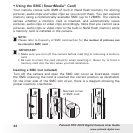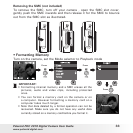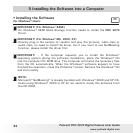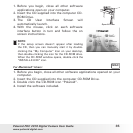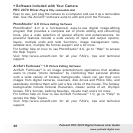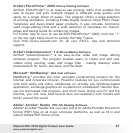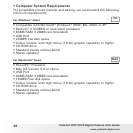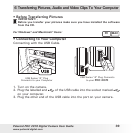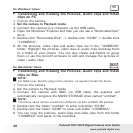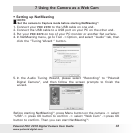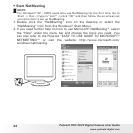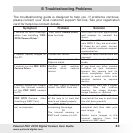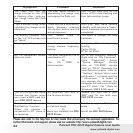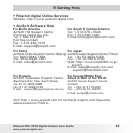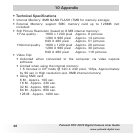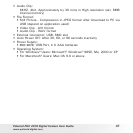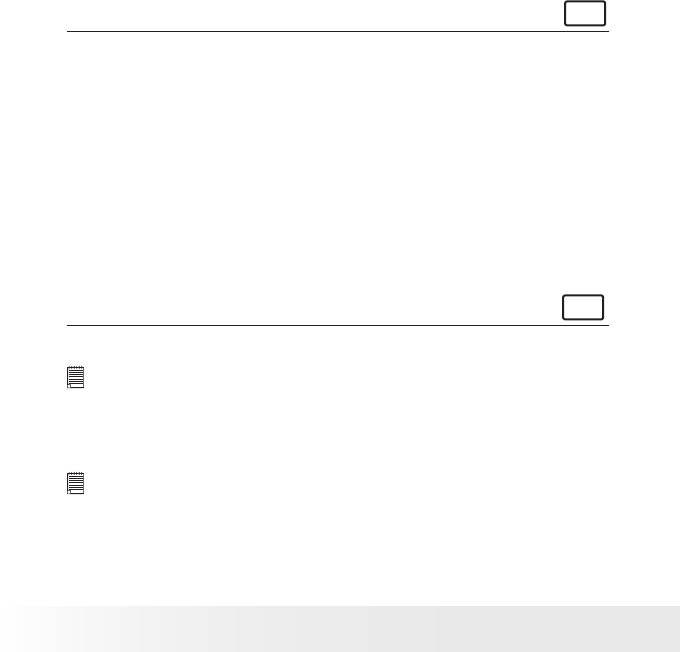
40
Polaroid PDC 2070 Digital Camera User Guide
www.polaroid-digital.com
41
Polaroid PDC 2070 Digital Camera User Guide
www.polaroid-digital.com
For Windows® Users:
PC
• Transferring and Viewing the Pictures, Audio clips and Video
clips on PC
1. Turn on the camera
2. Set the camera to Playback mode.
3. Connect the camera to a computer via the USB cable.
4. Open the Windows® Explorer and then you can see a “Removable Disk”
drive.
5. Double click “Removable Disk” -> double click “DCIM”-> double click
“100MEDIA”.
6. All the pictures, video clips and audio clips are in the “100MEDIA”
folder. Highlight the pictures, video clips or audio clips and drag them
to a folder of your choice. You can also create sub-folders to group
them or use the Arcsoft software to edit and manage the pictures or
video / audio clips.
For Macintosh® Users:
MAC
• Transferring and Viewing the Pictures, Audio clips and Video
clips on Mac
NOTE:
For MAC user, directly plug-in the camera, no need to install the driver.
1. Turn on the camera
2. Set the camera to Playback mode.
3. Connect the camera with MAC via USB cable, the systems will
automatically recognize the MASS STORAGE drive named “untitled”.
NOTE:
This Drive name will be varied from different version of MAC OS system.
4. Double click the folder “untitled” to enter sub-folder “DCIM”.
5. Double click the folder “DCIM” to enter sub-folder “100MEDIA”.
6. You can copy the pictures, audio clips and video clips from this folder
“100MEDIA” and paste to the hard disk.