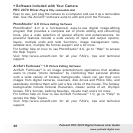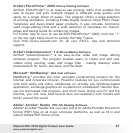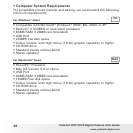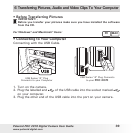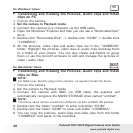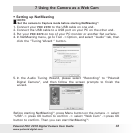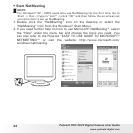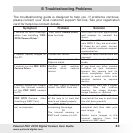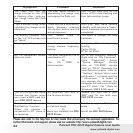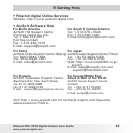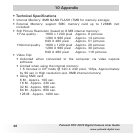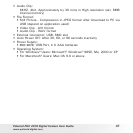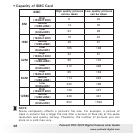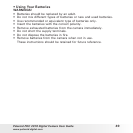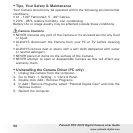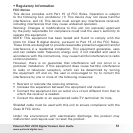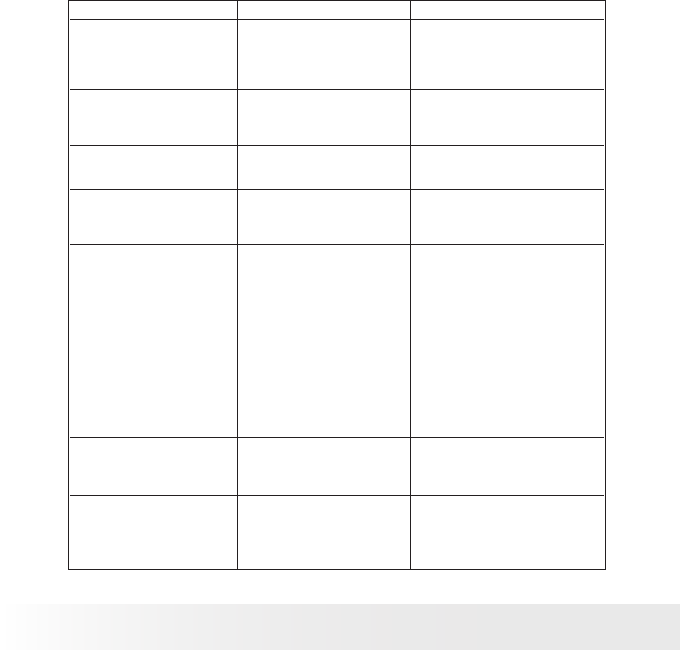
44
Polaroid PDC 2070 Digital Camera User Guide
www.polaroid-digital.com
45
Polaroid PDC 2070 Digital Camera User Guide
www.polaroid-digital.com
I get a blurred image when
uploading my images to my
computer.
There may be a momentary
delay between pressing
the shutter button and the
actual exposure.
Hold your PDC 2070 camera
steadily until you hear a “beep”
which indicates the exposure is
completed.
The battery indicator icon
on the 1.4” LCD screen will
go “blank”.
This means there is
insufcient power.
You need to change the new
batteries.
My image quality is grainy.
You may have selected the
wrong camera frequency
setting.
Using the different frequency
setting.
Pal for 50 Hz
NTSC for 60 Hz
My CD installation wizard
does not work.
The auto installation le is
switched to off.
Or
The CD ROM is
disconnected.
Go to the computer desktop,
Right click on “My Computer”.
Click “Properties”. Select
“Device Manager”. Double
click on “CD-ROM”, double
click on "CD-R" (Normally the
manufacturer’s name). Click on
" Setting “. Ensure "Auto insert
notication " is ticked and the
" disconnect " is ticked. If
you change the settings the
computer will ask you to restart
your PC. Click " Yes " (Only for
Windows® 98SE & ME user)
The LCD on My PDC 2070
Camera has frozen when
you insert a SMC card into
your PDC 2070 camera.
No response from any of
the function buttons.
Ensure you only use a new
SMC card for use with your
PDC 2070 camera.
Do not have the
NetMeeting™ function.
When the camera is
connected to PC, there is
no response.
The camera hasn’t been set
to Capture mode
Or
Have not installed the PDC
2070 Driver.
Set the camera to PC Capture
mode
Or
Install the PDC 2070 Driver.
The Flash icon and the
image counter on the LCD
is ashing after I took my
last image using the Flash
Mode.
The PDC 2070 Camera is
processing the image and
recharging the ash unit.
Wait for the ash icon on the
status LCD to stop ashing and
then take another image.
Symptom Problem Solution
Please also refer to the help les & User Guide that accompany the enclosed applications. For
further information and support, please visit our website: http://www.polaroid-digital.com.