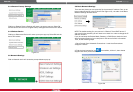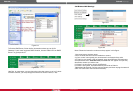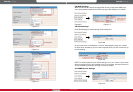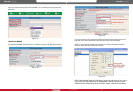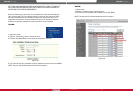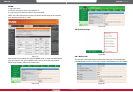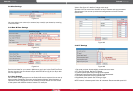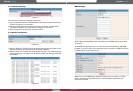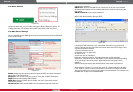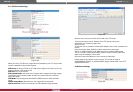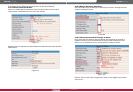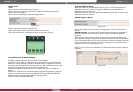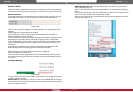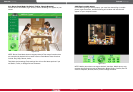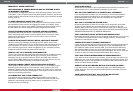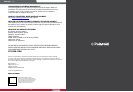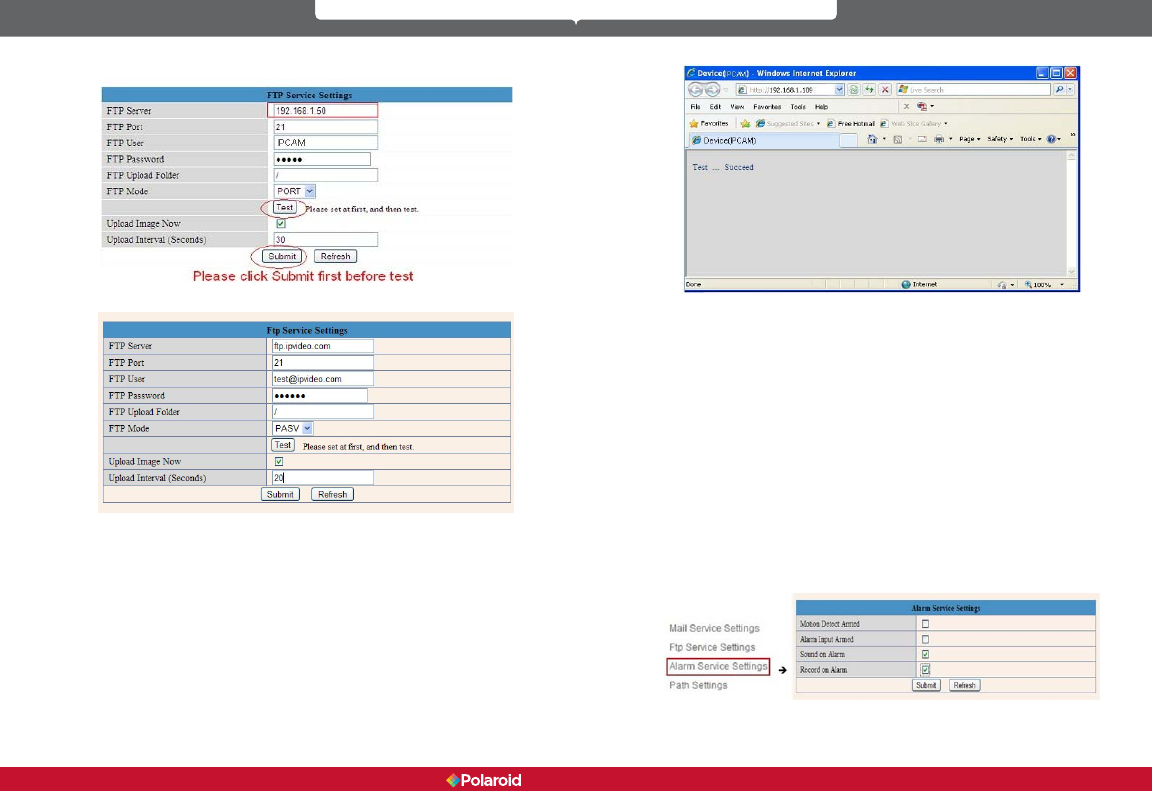
50 51
IP200 Manual
Figure 9.5
Here are some errors you could receive after your FTP set-up:
1) Cannot connect to server. Check to see if FTP set-up was correct.
2) Network error. Please try again later.
3) Server error.
4) Incorrect user or password. Please check whether user name or password is
correct.
5) Cannot access folder. Make sure folder exists and is authorized.
6) Error in passive (PASV) mode. Make sure server supports PASV mode.
7) Error in (PORT) mode. Select (PASV) mode if device is behind a NAT box
which may be blocking IP information.
8) Cannot upload le. Make sure your account is authorized.
Please check all parameters are set correctly. The format of image is
000DC5D008FA (IPCAM) _0_20101115152525_25.jpg. Please check if your FTP
supports this format.
3.18 Alarm Settings
Figure 9.6
3.17 FTP Service Settings
Figure 9.3
Figures 9.4
When you set up FTP Service, images will be uploaded to your FTP server when
motion is detected in the monitoring area.
FTP Server. To set up FTP server on LAN, refer to gure 9.3. To set it up for use
over the internet, refer to gure 9.4.
FTP Port. This is normally 21.
FTP Upload Folder. You must set up a folder that is capable of storing images.
The camera will not create a folder by itself. You must be able to erase les
within this folder.
FTP Mode. This will support both standard (POST) mode or passive (PASV)
mode.
Upload Image Now. Select this box and images will be uploaded.
Upload Interval. Set the time interval you wish between image uploads.
Polaroid • Settings Polaroid • Settings