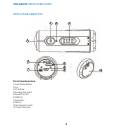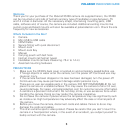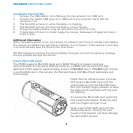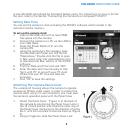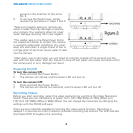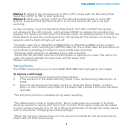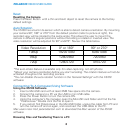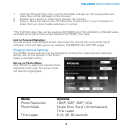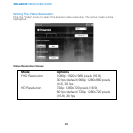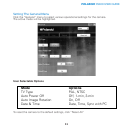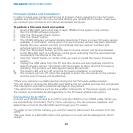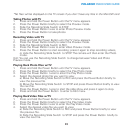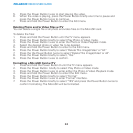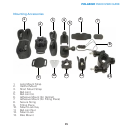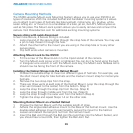8
POLAROID XS100 USER GUIDE
Reset
Resetting the Camera
Press the Reset Button with a thin and blunt object to reset the camera to the factory
default settings.
Auto Rotation
The XS100 has a built-in G-sensor which is able to detect camera orientation. By mounting
your camera 90°, 180° or 270° from the default position (refer to picture at right), the
recorded view will be rotated to the same angle. This allows the user to mount the
camera in different angular positions without recording a rotated or inverted view. The
video resolution will be adjusted for 90° and270°. Review the table below.
*The auto-rotate feature is available only for video capturing, not still photos.
*Adjust your camera orientation before you start recording. The rotation feature will not be
activated throughout the recording process.
*You can disable the auto-rotation function in the "General Settings" with the XS100
software.
Connecting To A Computer/Using Software
Using the XS100 Software
1. Insert a MicroSD card with at least 2MB free space into the camera.
2. Connect the camera to a PC via the USB to mini USB cable.
3. Press the Power Button to turn the camera ON.
4. Using the computer’s file manager, open the MicroSD card folder and find the file
“Polaroid.exe.” Double click the file to open it.
5. If you cannot find Polaroid.exe in the MicroSD folder, unplug the cable from PC and
turn the camera off and on again, and reconnect the USB cable to the PC.
Mac users note: Visit polaroidaction.com to download the Mac version of the XS100
software.
Browsing Files and Transferring Them to a PC
Video Resolution 0° or 180° 90° or 270°
1080p 1920x1080 608x1088
960p 1280x960 720x960
720p 1280x720 416x720