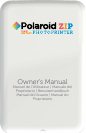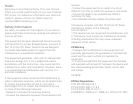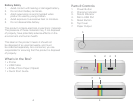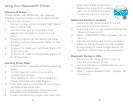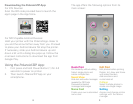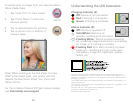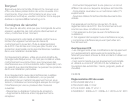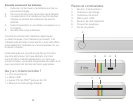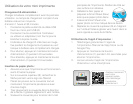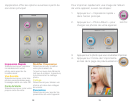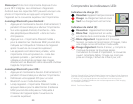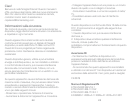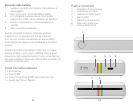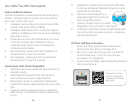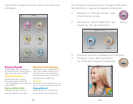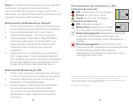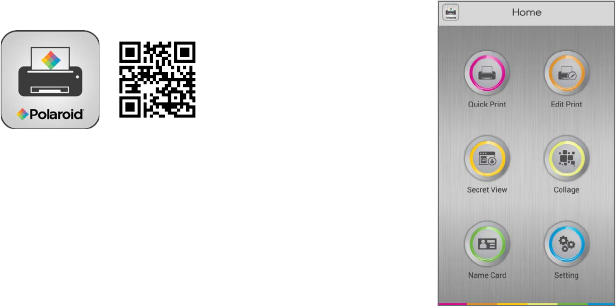
8 9
The app offers the following options from its
main screen:
Quick Print
Print instantly without editing
Select single photo and
create multiple tiles
Secret View
Hide text and audio messages
revealed by QR Code
Password protected
messages and images
Name Card
Create your own customized
name card
Edit Print
Edit photos before printing
Rotate, tint, draw and frame
with select borders
Add emoticons and
customized art
Collage
Select multiple photos to
create one single image
Setting
Access and change printer
settings with the device
manager
Downloading the Polaroid ZIP App:
For iOS Devices:
Scan the QR code provided here to launch the
app’s page in the App Store.
For NFC-Capable Android Devices:
Hold your printer with the Polaroid logo closer to
you and the arrow farther away from you. Proceed
to place your Android device flat atop the printer.
If necessary, slide your Android device up and
down a bit until a dialog box pops up. Follow the
onscreen instructions to download the app from
Google Play.
Using the Polaroid ZIP App:
1. First press and hold Power Button (1) for 4-5
seconds to power on printer.
2. Then launch Polaroid ZIP App on your
smartphone.