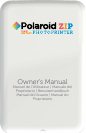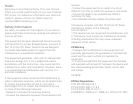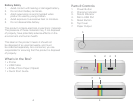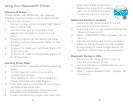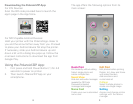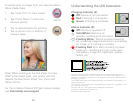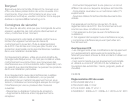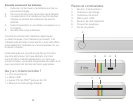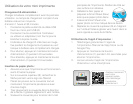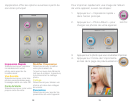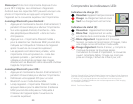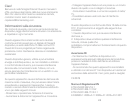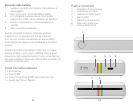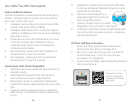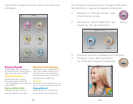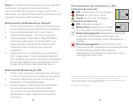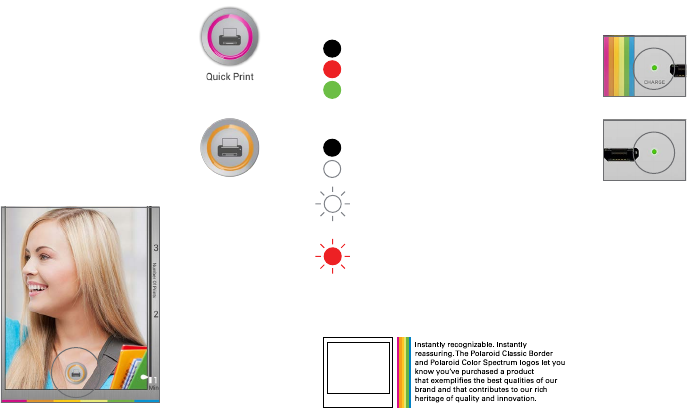
10 11
Understanding the LED Indicators:
Charging Indicator (2):
Off: Device is not connected
Red: Charging is in progress
Green: Charging is complete
Status Indicator (3):
Off: Device is powered off
Solid White: Device is on
standby, awaiting print command
Flashing White: Device is either powering
on, accepting image transmission, processing
an image, or is cooling on standby
Flashing Red: Error alert including no paper,
paper jam, canceling print job, cover open,
low battery, image not supported, update
failure, etc.
Polaroid, Polaroid & Pixel, Polaroid Classic Border Logo and Polaroid Color
Spectrum are trademarks of PLR IP Holdings, LLC, used under license. PLR IP
Holdings, LLC does not manufacture this product or provide any Manufacturer’s
Warranty or support.
The ZINK® Technology and ZINK® trademarks are owned by ZINK Imaging, Inc.
Used under license.
iPad, iPhone, iPod and iPod touch are trademarks of Apple Inc., registered in the
U.S. and other countries.
iPad Air, iPad mini, and Lightning are trademarks of Apple Inc.
Android is a trademark of Google, Inc.
© 2015 All Rights Reserved
To quickly print an image from your device’s album,
follow these steps:
1. Tap ‘Quick Print’ in main screen.
2. Tap ‘Photo Album’ to load your
device’s photos.
3. Tap on desired photo for printing.
4. Tap on printer icon on bottom of
preview page.
Note! When printing on the first sheet in a new
ZINK
®
photo paper pack, your printer will first
release the blue Smart Sheet. Your photo will
follow shortly.
For the complete Polaroid ZIP App manual, please
visit Polaroidzip.com/support