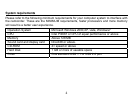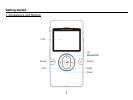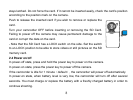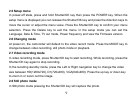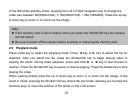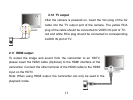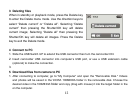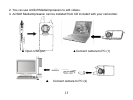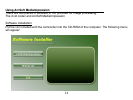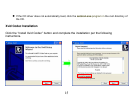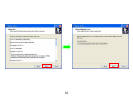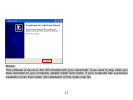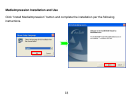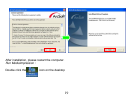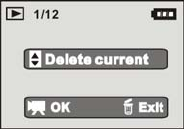
12
3 Deleting files
When in standby or playback mode, press the Delete key
to enter the Delete menu mode. Use the direction keys to
select “Delete current” or “Delete all”. Selecting “Delete
current” then pressing the Shutter/OK key will delete
current image; Selecting “Delete all” then pressing the
Shutter/OK key will delete all images. Press the Delete
key to exit the Delete mode.
4 Connect to PC
1. Slide the USB Switch UP to extend the USB connector then turn the camcorder ON.
2. Insert camcorder USB connector into computer’s USB port, or use a USB extension cable
(optional) to make the connection.
3.
5 Download files from camera to PC
1. After connecting to computer, go to "My Computer” and open the "Removable Disk." Videos
and photos will be saved in the \DCIM\ 100MEDIA folder in the removable disk. Choose the
desired video in the 100MEDIA
folder and copy (drag with mouse) it into the target folder in the
on the computer.