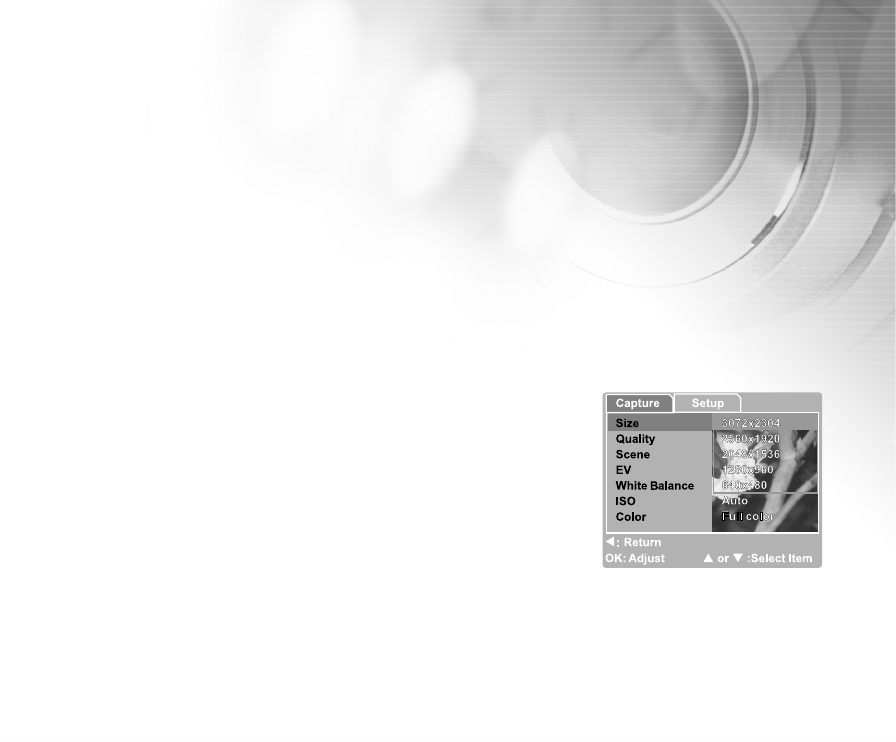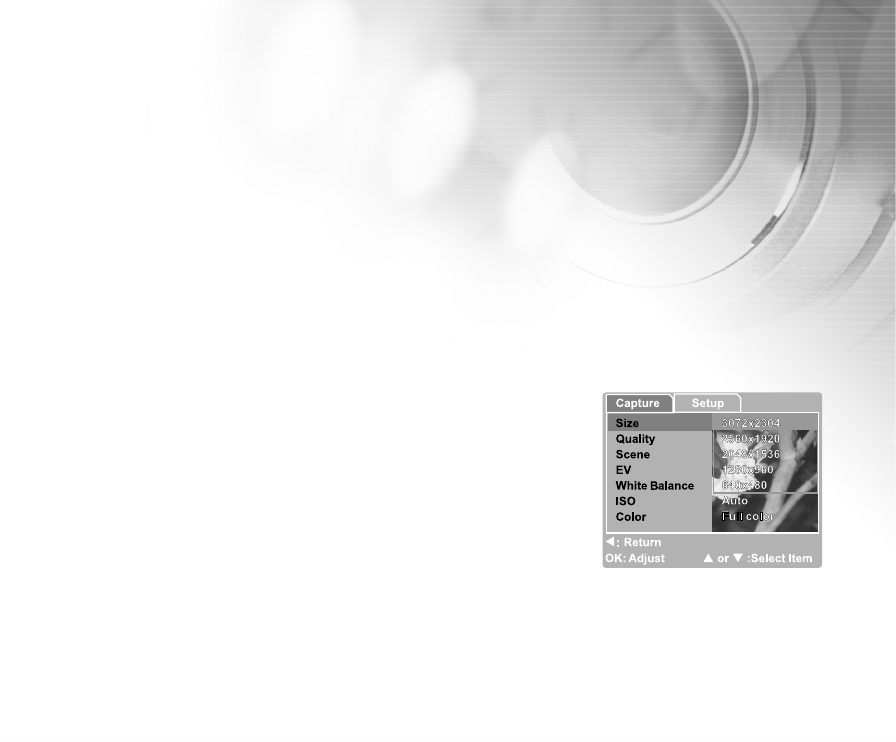
33
Setting Image Resolution and Quality
Resolution and quality settings determine the pixel size (dimension), image file size, and compression ratio for
the images. These settings affect the number of images stored in memory, or on an SD memory card. As you
get to know the camera, it is recommended that you try each quality and resolution setting to get desired effects
on the images.
Higher resolution and higher quality image offer the best photographic results but increase file size.
High resolution and quality settings are recommended for printed output and situations requiring the finest
detail. Lower resolution/quality images take up less memory space and may be quite suitable for sharing
images via
e-mail, in a report, or on a web page.
To change image resolution or quality settings perform the steps below:
1. Press the MENU button to enter the [Capture] menu and select [Size] or
[Quality] by using the / buttons. Press OK to enter the sub-menu.
2. After entering the sub-menu, select your option by using the /
button. Press OK to confirm the setting.
3. To exit from the menu mode, use the / buttons to select [Exit] and
press OK.