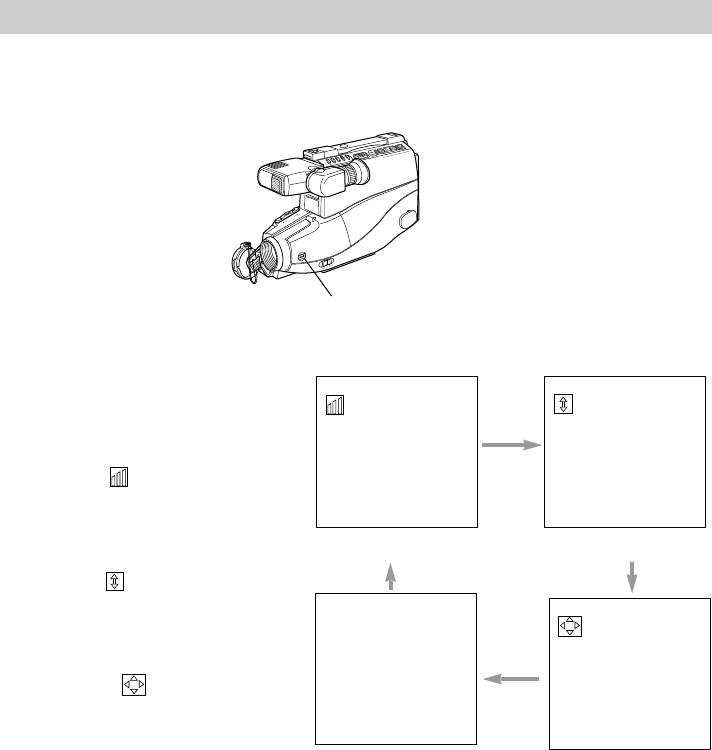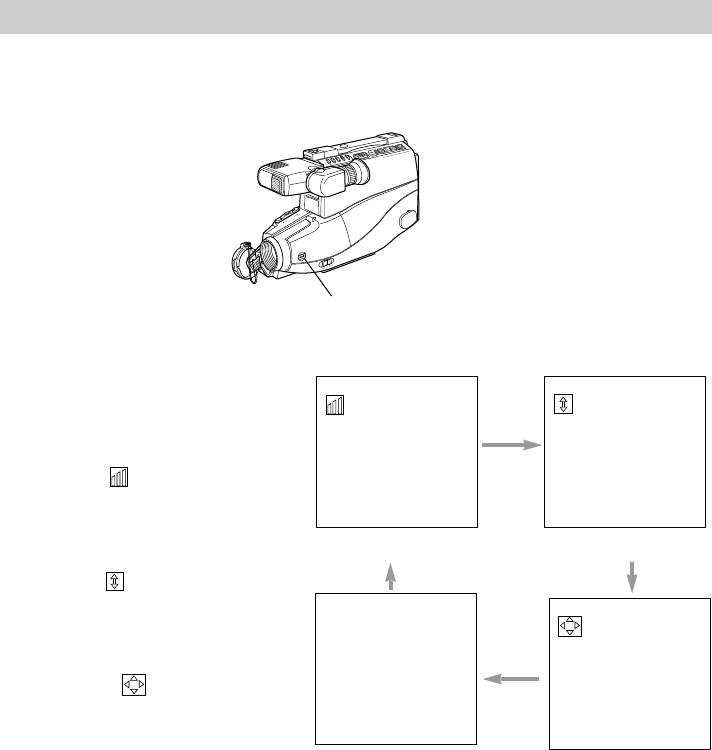
29
Fading In and Out of Scenes
You can add a professional touch to your recordings when you fade in and out of
scenes. Both the picture and sound will gradually appear or disappear. The speed of
the fade is controlled by the camcorder.
Fade In
1. Place the camcorder in record pause.
2. Repeatedly press FADE to select fade
mode.
Note: The last fade mode used will appear
the first time you press FADE.
3. Press REC/PAUSE to start recording.
The picture and sound will gradually
appear in place of the blank screen.
Fade Out
1. During recording, repeatedly press
FADE to select the fade mode.
Note: The last fade mode used will appear
the first time you press FADE.
2. Press REC/PAUSE to stop recording.
The picture and sound will gradually
disappear.
White Fade
Zoom Fade
No Fade
Wipe Fade
Repeatedly Press FADE
Select the Type of Fade
You can select white, wipe,
or zoom fade.
• Select white fade to fade
in and out from a white
screen. appears in
the viewfinder.
• Select wipe fade to fade
in and out from a black
screen. appears in
the viewfinder.
• Select zoom fade to fade
in and out while
zooming. appears in
the viewfinder.
LIGHT
AUTO
OFF
ON
FADE
TRACKING
REC/PAUSE
OFF
OWER
VCR
AV DUB
REW
PLAY
F.FWD
STOP/EJECT
TITLE SEL
–
+
EDIT – ADV
FADE