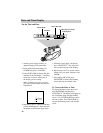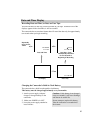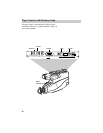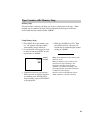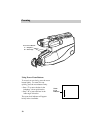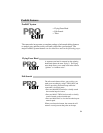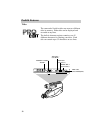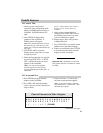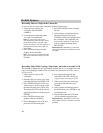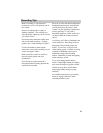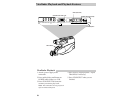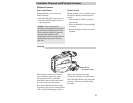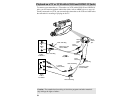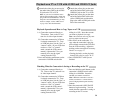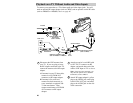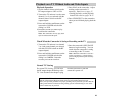34
1. Attach a power source to the
camcorder, slide POWER to
CAMERA.
2. Locate the place on the tape where
you want to record the title.
Notes: If you record a title on a pre-
recorded tape, the audio and video will be
erased where the title is inserted. There
will also be a three-to-four second pause of
blank tape before the existing audio and
video return.
3. Press TITLER to display the titler
graphics in the viewfinder.
Note: If you want to record the other title
page, press TITLE SEL to display it in the
viewfinder.
4. Press REC/PAUSE to start recording
the title.
5. After you have recorded the title for
the desired length of time, press
TITLER to remove titler graphics from
the viewfinder. The camcorder will
now record as normal. If you do not
want to continue recording, press
REC/PAUSE.
Important Note: Remember to remove the
titler graphics from the viewfinder for normal
recording.
ProEdit Features
Recording Titles on a Tape in the Camcorder
To record a title on a tape in the camcorder, follow the steps below.
Recording Titles While Copying a Tape from Camcorder to Another VCR
This method of adding titles lets you keep the original tape as it is, and add titles to the
copy you are making on another VCR. Connect your camcorder to a VCR as shown
on pages 38-39.
1. Attach a power source to the
camcorder.
2. Place the tape you want to copy in the
camcorder and place POWER in VCR.
3. Press TITLER to display the title you
want to record. If you want to record
the other title page, press TITLE SEL.
The camcorder will recall the last title
page displayed the next time you press
TITLER.
4. Press TITLER to remove titler
graphics from the viewfinder.
5. Place a blank tape in the VCR, and
place the VCR in record pause.
6. Start copying the tape from the
camcorder to the VCR. Details for
copying a tape are on pages 38-39.
7. When you see the place on the tape
you want to insert the title, press
TITLER.
8. After you have recorded the title for
the desired time, press TITLER to stop
recording the title.
9. Stop the camcorder and VCR when
you are finished copying the tape.
Important Note: Remember to remove the
titler graphics from the viewfinder for normal
playback.