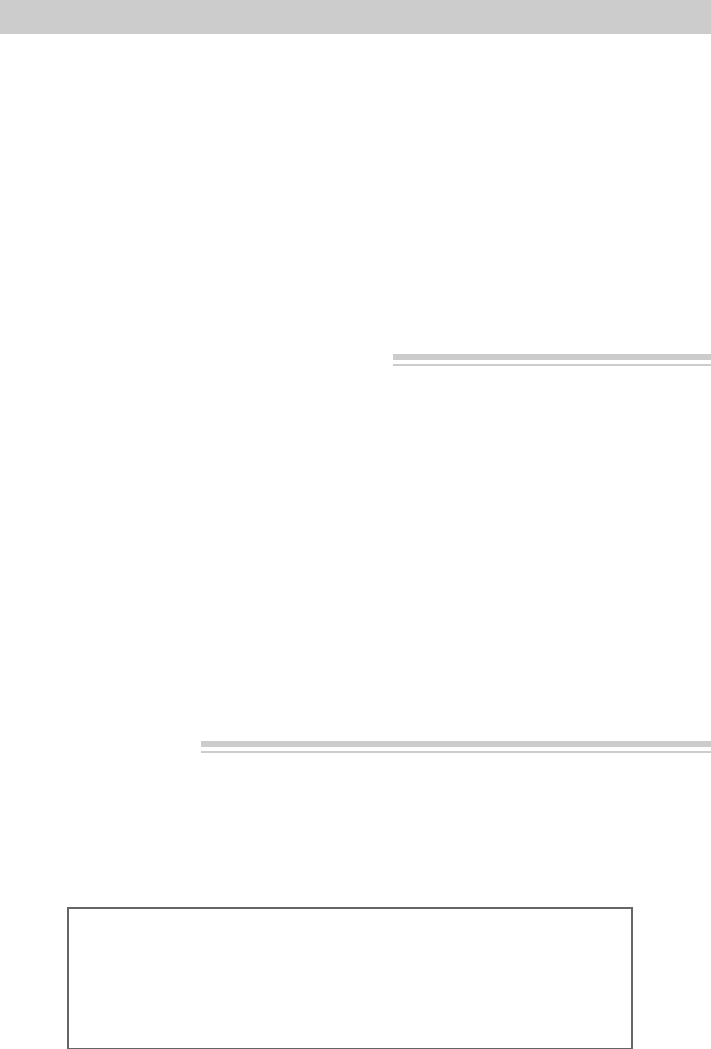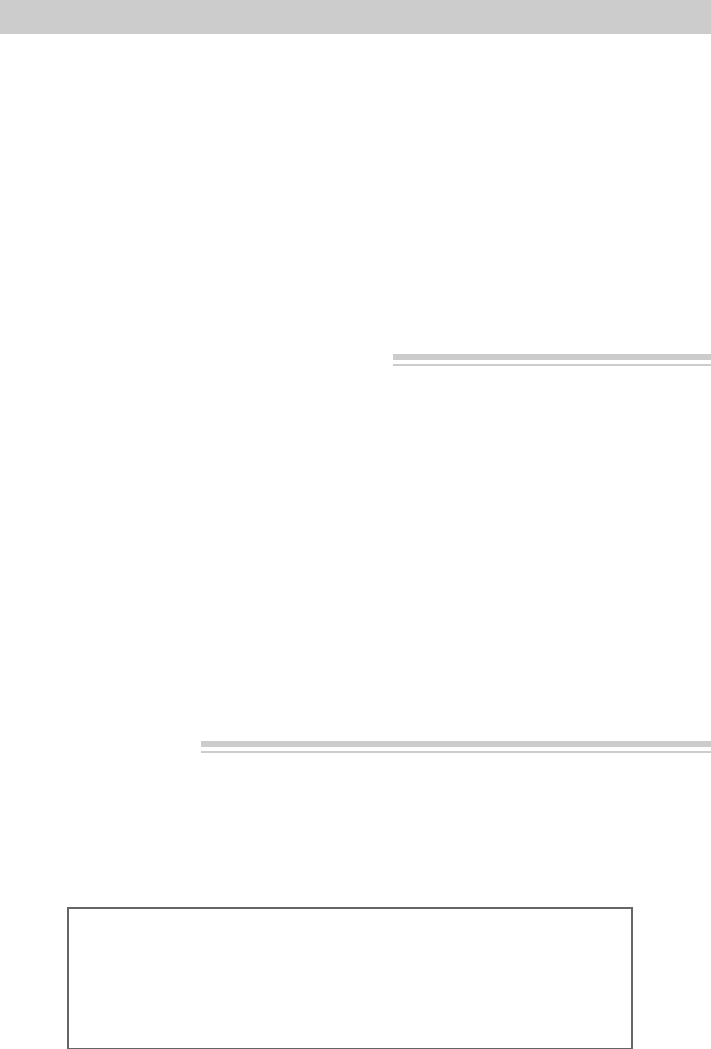
63
Viewing What the Camcorder Is Recording
Playback
Playback Operation
1. Set the CH3/CH4 switch on the RF
output adapter to channel 3 or 4.
2. Turn on the TV, and tune it to the
same channel you selected with the
RF output adapter’s CH3/CH4 switch.
3. Place adapter’s VCR/TV switch in
VCR.
4. Place POWER in VCR. Power
indicator will light.
5. Press PLAY/PAUSE on the camcorder.
• During playback, use the playback
features described on page 57.
• If noise bars appear on the screen,
adjust tracking as described on
page 57.
6. Press STOP on the camcorder when
you are finished.
Note to Cable TV Installer
This reminder is provided to call your attention to Article 820-40 of the
National Electrical Code (Section 54 of Canadian Electrical Code, Part I),
that provides guidelines for proper grounding and, in particular, specifies
that the cable ground shall be connected to the grounding system of the
building as close to the point of cable entry as practical.
1. Turn on the TV and tune it to channel
3 or 4. When the camcorder is used as
a camera, turn the TV’s volume down
to prevent a high-pitched squeal
caused by feedback.
2. Set the CH3/CH4 switch on the RF
output adapter to the same channel
you selected on the TV.
3. Place adapter’s VCR/TV switch in
VCR.
4. Place POWER in CAMERA. Power
indicator will light.
5. Press the thumb trigger to begin
recording. You can watch what the
camcorder is seeing (or recording) on
the TV screen.
Notes: The remote will also operate the
camcorder.
During record pause, you can use the display
feature to see the camcorder’s displays on the
TV screen. Details are on pages 48-49.
Normal TV Viewing
For normal TV viewing, you may leave
the RF output adapter hooked up to the
TV. Disconnect the adapter’s plug from
the camcorder and place the adapter’s
VCR/TV switch in TV.